
How to enter formulas in Word?
Start the word program and first position the cursor where you want to insert the mathematical formula.
Recommended: "Word Tutorial"
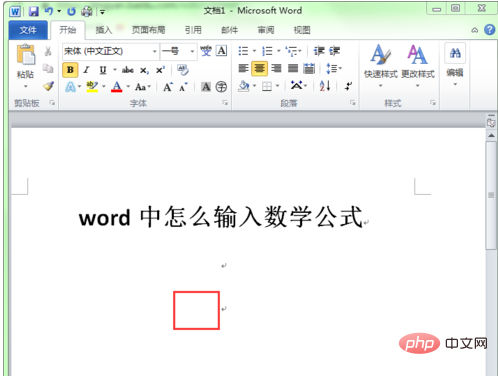
Select the "Insert" menu and click "Formula" in the toolbar " button.
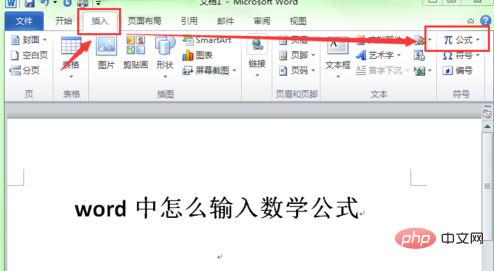
#At this time, the word program will automatically display the "Formula Tools-Design" function menu. Click the Formula button in the toolbar.
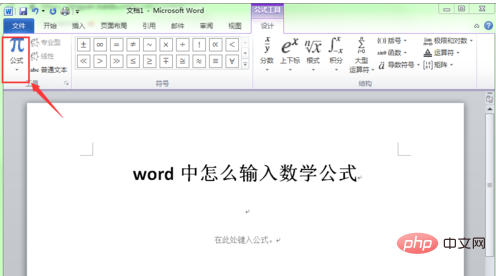
Some commonly used mathematical formulas are listed in the pop-up drop-down menu, and the user only needs to select one from them.
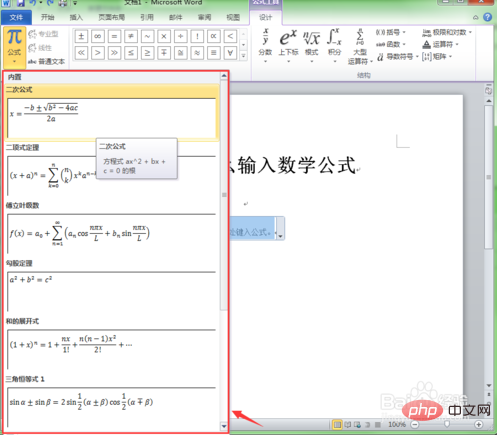
Here we choose a root formula to illustrate how to edit the numbers in the formula.
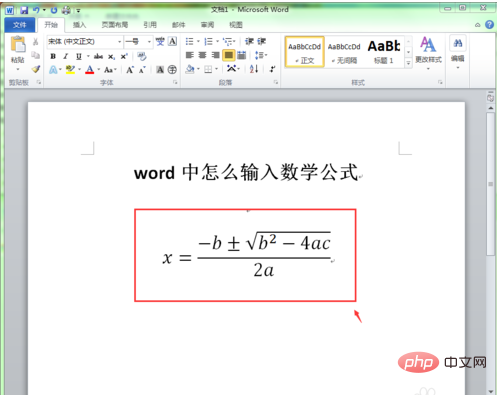
To enter numbers into the root formula, just click on the letters in the formula and enter the numbers.
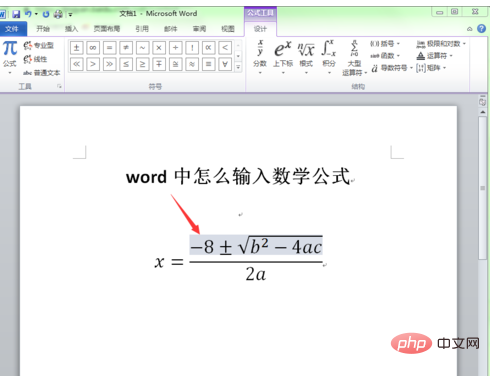
#In the toolbar, in order to allow users to find the formulas they need faster, the word program also classifies the formulas and places them in the form of buttons in the toolbar.
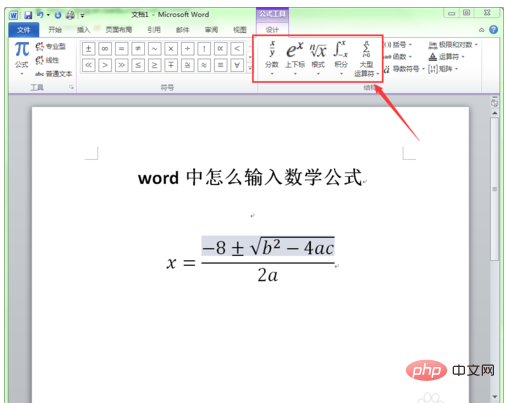
#Users only need to click the required formula button and then select the corresponding formula in the pop-up drop-down menu.
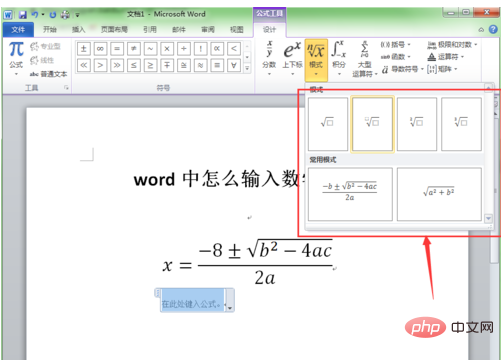
We inserted a radical with degree into the document.
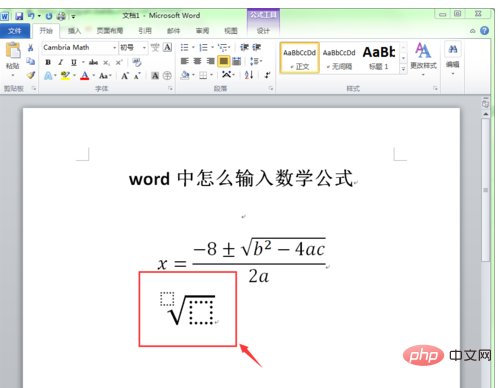
To enter a number in a radical expression, simply click on the dotted box in the radical expression and enter the number. This is the most common way to enter mathematical formulas in Word.
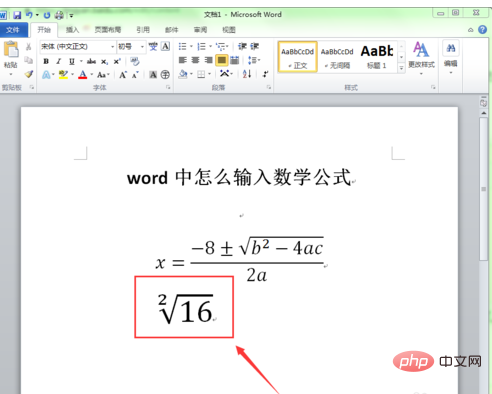
The above is the detailed content of How to enter formulas in Word. For more information, please follow other related articles on the PHP Chinese website!
 How to change word background color to white
How to change word background color to white How to delete the last blank page in word
How to delete the last blank page in word Why can't I delete the last blank page in word?
Why can't I delete the last blank page in word? Word single page changes paper orientation
Word single page changes paper orientation word to ppt
word to ppt Word page number starts from the third page as 1 tutorial
Word page number starts from the third page as 1 tutorial Tutorial on merging multiple words into one word
Tutorial on merging multiple words into one word word insert table
word insert table



