

Open the [Control Panel] of the computer. In the [Control Panel] option interface, the user clicks the [System and Security] option
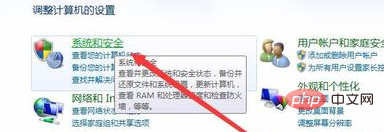
After entering the [System and Security] option interface, we click on the [System] option and find the [Device Manager] option below
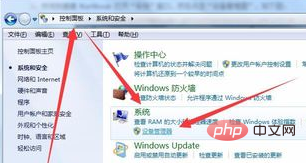
(recommended to learn :htmlGetting Started Tutorial)
After the user clicks the Device Manager] option, the system will automatically pop up the interface shown below. The user clicks [Network Adapter] in the interface shown below, and then The network card you are currently using will be displayed. Click on the network card (double-click)

After double-clicking the network card name, you will enter the network card properties interface. The user clicks [Driver] Program] option
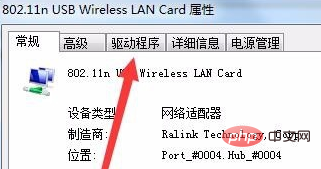
After the user clicks the [Driver] option, then click the [Disable] option on the interface. When the system pops up a query dialog box, click Agree. . Then enter this interface and click [Enable] in the same position.
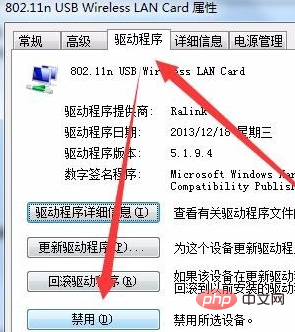
Recommended related tutorials: windows tutorial
The above is the detailed content of Windows computer network icon shows yellow warning sign. For more information, please follow other related articles on the PHP Chinese website!




