
#The word font color is filled with the "Golden Crow Falling to the Ground" effect, which can be achieved by setting it in [Font]-[Text Effect].
The steps are as follows:
1. Open the WORD document that needs to be operated, select the text that needs to set the font fill color to Jinwu Falling to the Ground, and click the expand button in the lower right corner of the font on the Start tab. .
#2. Click "Text Effects" below.
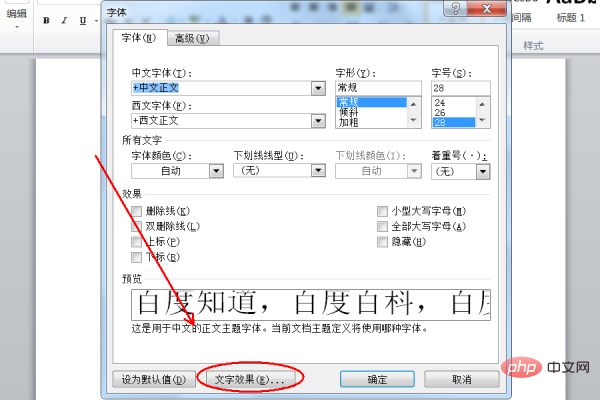
#3. Select "Gradient Fill" in the text fill, click on the preset color and select "Golden Crow Falling to the Ground", and then click the Close button.
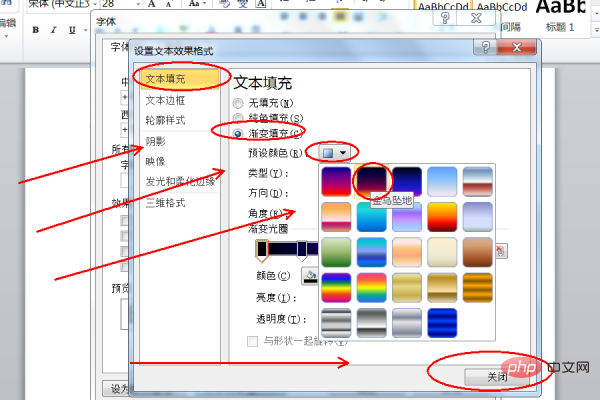
#4. Return to the font setting interface and click the OK button in the lower right corner.
For more Word-related technical articles, please visit the Word Tutorial column to learn!
The above is the detailed content of How to fill the word font color as Golden Crow Falling to the Ground?. For more information, please follow other related articles on the PHP Chinese website!
 How to change word background color to white
How to change word background color to white
 How to delete the last blank page in word
How to delete the last blank page in word
 Why can't I delete the last blank page in word?
Why can't I delete the last blank page in word?
 Word single page changes paper orientation
Word single page changes paper orientation
 word to ppt
word to ppt
 Word page number starts from the third page as 1 tutorial
Word page number starts from the third page as 1 tutorial
 Tutorial on merging multiple words into one word
Tutorial on merging multiple words into one word
 word insert table
word insert table