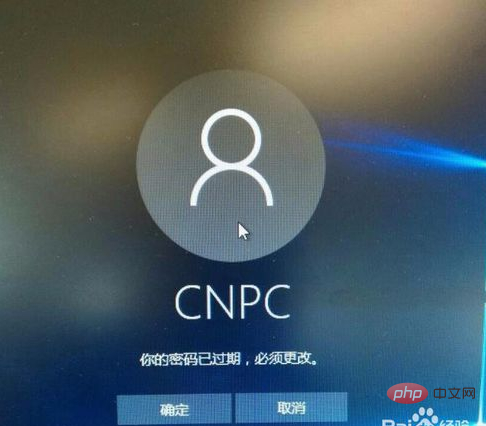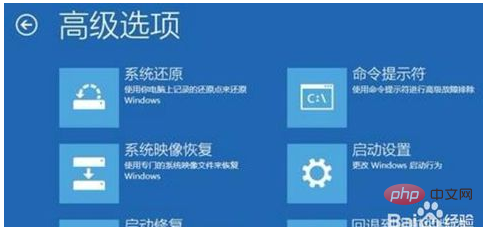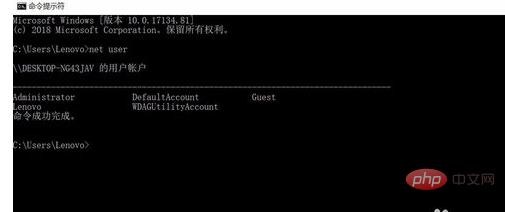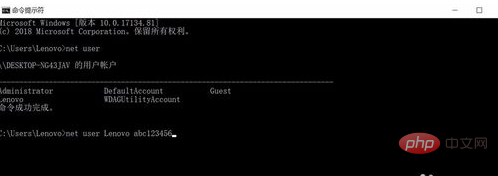What should I do if my password expires and I can’t log in?
Let’s talk about the fault phenomenon first: I can’t enter the win10 system, I don’t know the password, I just can’t enter the win10 interface;
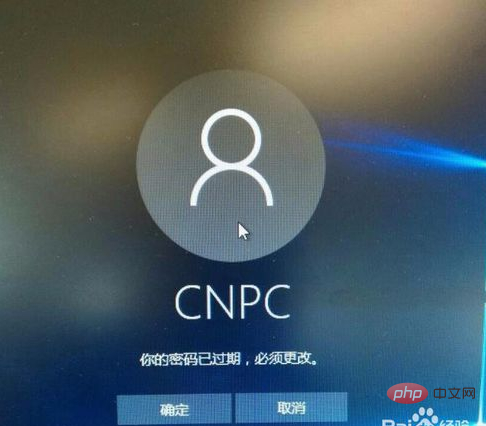
##After entering the system interface, find the restart button in the lower right corner, press the shift key to restart the button first; enter the advanced settings;
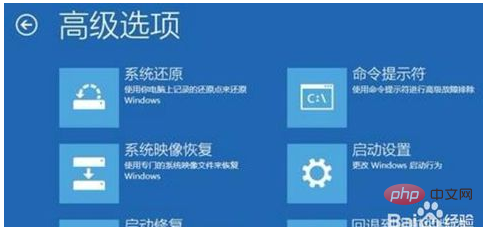
Enter the command prompt mode, click in; enter the command;

In the command prompt interface, first know how many accounts your computer has, enter the net user command in the command prompt, and press the Enter key to know the user name;
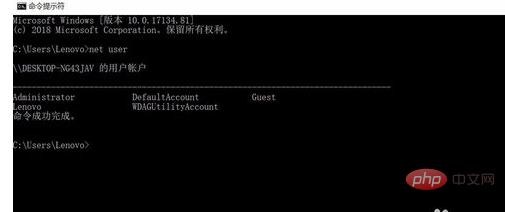
Then change the password for each account and enter it in the format at the command prompt: net user [name of the account whose password you want to change] [space] [new password]
In this way you can set a new password;
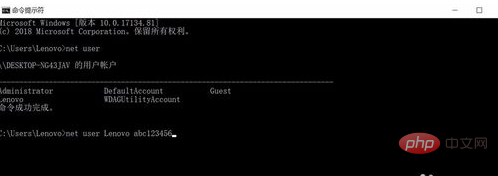
Then restart the computer and enter the password you just set to enter the system, which solves this problem .

The above is the detailed content of What should I do if I can't log in to Windows after my password has expired?. For more information, please follow other related articles on the PHP Chinese website!