

PS white background to red background tutorial
Open the picture you want to change, click on the lower right side of the layer, and create a new A layer
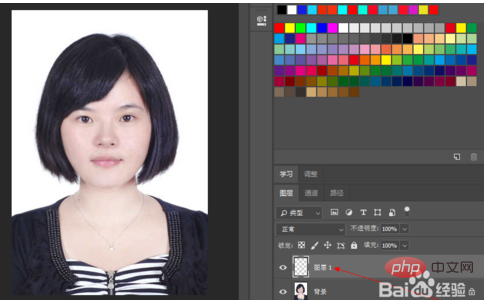
Set the layer to subtraction, as shown below

Set the foreground color, click Front Scenery, set colors. If you want to change the background color to red, because subtraction is used, the color should be set to the color set in the illustration, which can be set to 34fff0.

Fill the foreground color and use the shortcut key ALT DEL. You can see that the background of the image has become red
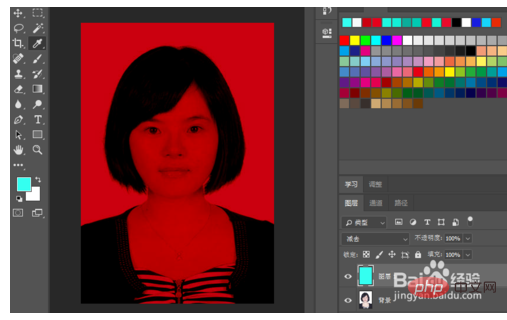
Switch to the original image layer and click the eraser tool to set the size and hardness of the eraser. Then use the eraser to erase the color from the portrait. Use a softer eraser on the edges. After erasing it, you are done!
This method of erasing the character from the background can better preserve the details of the hair and edges of the clothes than the method of directly replacing the background.
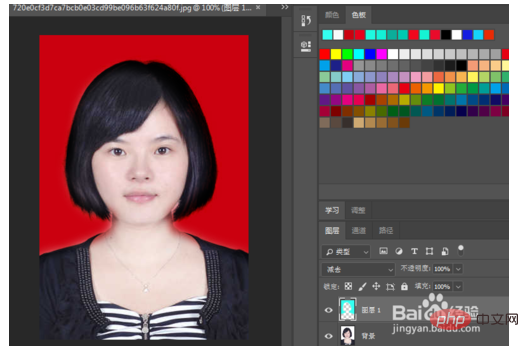
The above is the detailed content of PS white background to red background tutorial. For more information, please follow other related articles on the PHP Chinese website!




