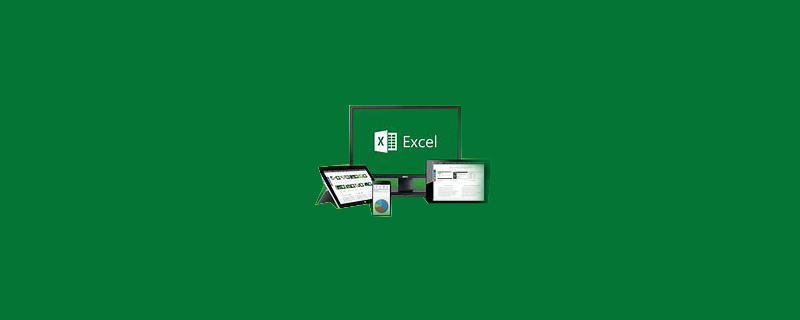
How to use yearfrac function
YEARFRAC function function
Calculate the number of days between the specified start time and the specified end time as a percentage of the number of days in the whole year.
Recommend "excel tutorial"
The syntax structure of YEARFRAC function
YEARFRAC(start_date, end_date, [basis])
Note:
Parameters basis is optional and does not need to appear in the function formula. In addition, the value range of this parameter is set by the Excel program developer. See the figure below for details.
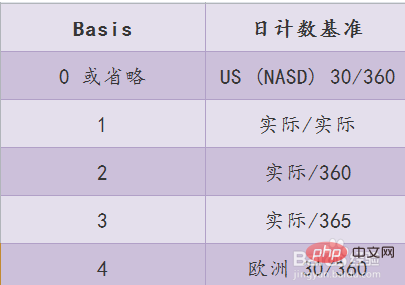
How to use YEARFRAC function
Take the following table as an example for demonstration;
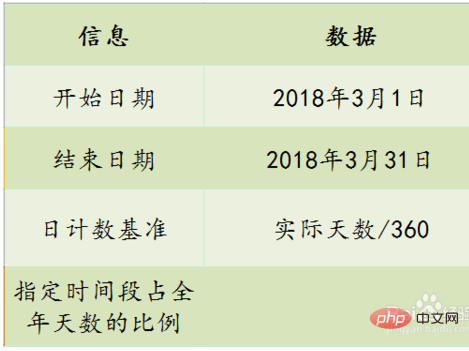
The first step is to call the YEARFRAC function, that is, enter "=YEARFRAC"; during the input process, Excel automatically prompts the function function;
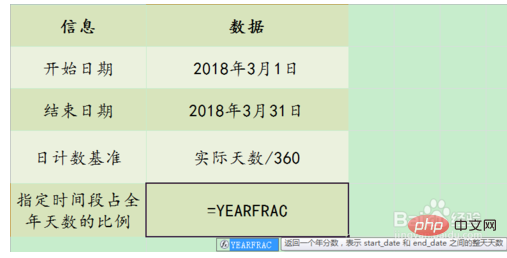
The second step is to set the starting date , pay attention to the date format;
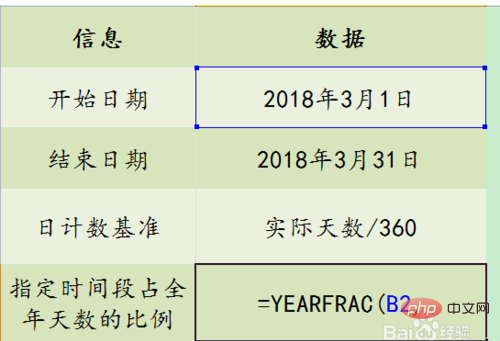
The third step, set the end date, pay attention to the date format;
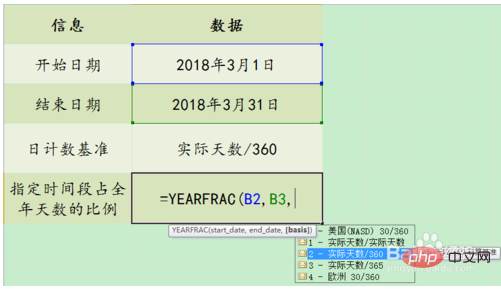
The fourth step Step 1, set the daily basis type, this parameter is optional;
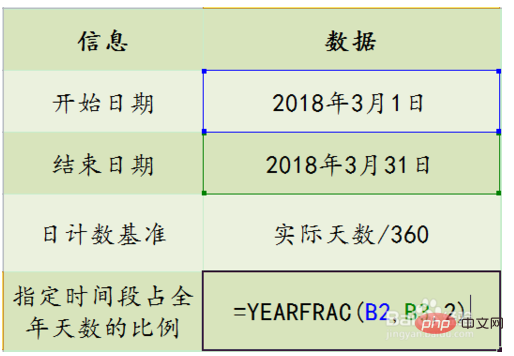
Step 5, click Enter to view the proportion of days in the time period to the number of days in the whole year.
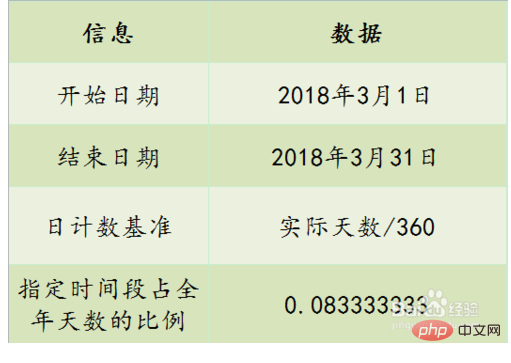
Notes
If start_date or end_date is not a valid date, the error value #VALUE! will be returned.
The above is the detailed content of How to use the yearfrac function. For more information, please follow other related articles on the PHP Chinese website!




