

How to clear usage traces in win10
1. In the open Windows 10 File Explorer window, when you click Quick Access, you can see Go to a recently used file, where the 20 most recently used files are displayed.

2. To turn off the recently used files function, you can click the file menu in the file explorer window
Related article tutorial recommendations: windows tutorial
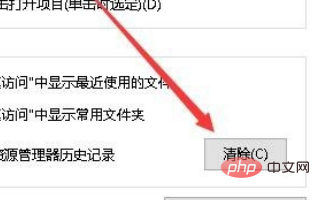
#3. Click the "Change folder and search options" menu item in the open drop-down menu.
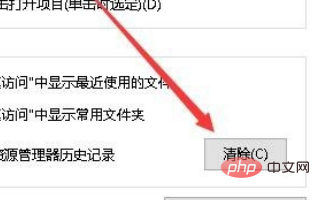
#4. In the opened folder options window, click the "Clear" button.
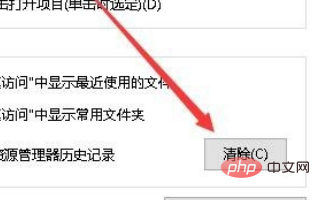
#5. This will clear the "recently used files" list and clean up all the files displayed previously. However, files used later will still appear in this folder.
PHP Chinese website, a large number of Introduction to Programming, welcome to learn!
The above is the detailed content of How to clear usage traces in win10. For more information, please follow other related articles on the PHP Chinese website!
 win10 bluetooth switch is missing
win10 bluetooth switch is missing
 Why do all the icons in the lower right corner of win10 show up?
Why do all the icons in the lower right corner of win10 show up?
 The difference between win10 sleep and hibernation
The difference between win10 sleep and hibernation
 Win10 pauses updates
Win10 pauses updates
 What to do if the Bluetooth switch is missing in Windows 10
What to do if the Bluetooth switch is missing in Windows 10
 win10 connect to shared printer
win10 connect to shared printer
 Clean up junk in win10
Clean up junk in win10
 How to share printer in win10
How to share printer in win10