
In order to improve the readability of the document content and highlight the key points of the document content, we usually set the color of the font to make the content look more eye-catching.
The [Font Color] button of the [Home] tab is divided into left and right parts. Clicking the left part will directly set the color for the selected text (the color can be previewed below the letter A);
Click the small triangle on the right side of the command button to expand the drop-down list as shown below, from which you can set more different colors.
There are 5 modes in the color list: automatic, theme color, standard color, other colors, and gradient.
Theme Color
If you select any of the theme colors, when you change the color set in the [Design] tab in Word, the text color will Change with theme color. The effect of applying a theme depends on whether the theme color is applied to the document. If the theme is not applied, it will have no effect.
Tips: You can customize the theme color and save it as a theme template. The theme color can be used in Word, Excel, and PPT.
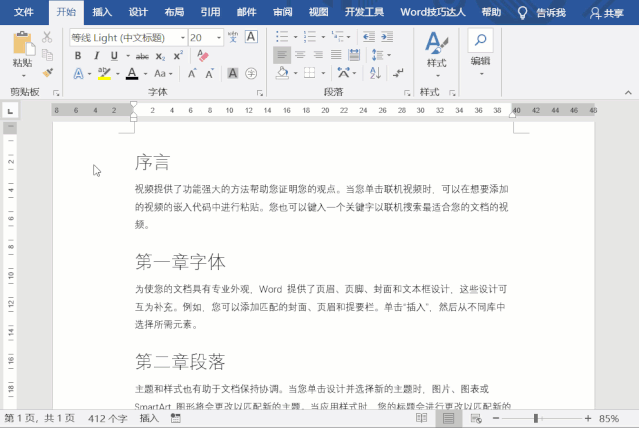
Standard Color
If you select a color from the standard colors, even if you change the page background color or change the theme color, the text The color will not change.
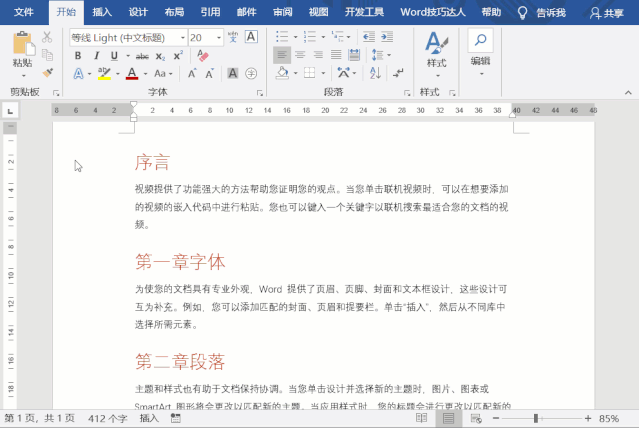
For more Word related technical articles, please visit the Word Tutorial column to learn!
The above is the detailed content of What are the differences between word theme colors and standard colors?. For more information, please follow other related articles on the PHP Chinese website!
 How to change word background color to white
How to change word background color to white
 How to delete the last blank page in word
How to delete the last blank page in word
 Why can't I delete the last blank page in word?
Why can't I delete the last blank page in word?
 Word single page changes paper orientation
Word single page changes paper orientation
 word to ppt
word to ppt
 Word page number starts from the third page as 1 tutorial
Word page number starts from the third page as 1 tutorial
 Tutorial on merging multiple words into one word
Tutorial on merging multiple words into one word
 word insert table
word insert table