

First, click the "Start" menu, then click "Devices and Printers", and then click "Add Printer" after opening it
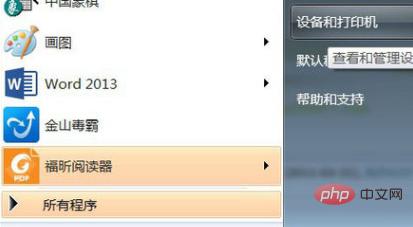

Next, click "Add local printer"
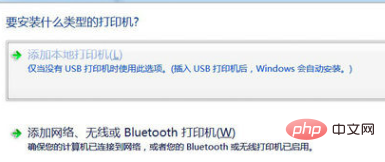
Then click "file: (Print to the file)"
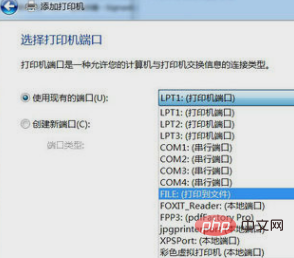
Then click "generic" in the manufacturer and "MS Publisher imagesetter" in the device
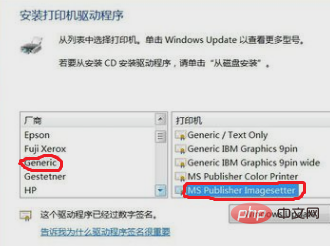
Next, "Type the printer name", which can be: "Color Virtual Printer", "PDF Color Virtual Printer", etc.
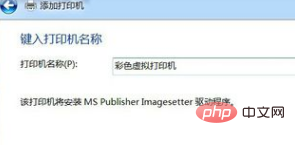
Then, select whether to "Share" option
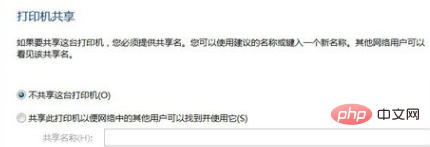
Next, select whether to "Set as the default printer" and click "Finish"
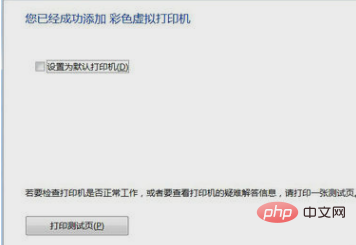
Then check the "Device and printer", you can see that a "color virtual printer" has been added
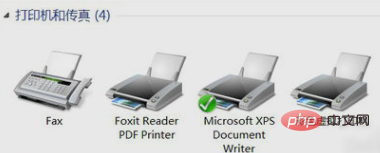
Recommended related article tutorials: windows tutorial
The above is the detailed content of How to install pdf virtual printer in win7 system. For more information, please follow other related articles on the PHP Chinese website!
 Introduction to screenshot shortcut keys in Windows 7 system
Introduction to screenshot shortcut keys in Windows 7 system
 Solution to the problem that win7 system cannot start
Solution to the problem that win7 system cannot start
 How to repair win7 system if it is damaged and cannot be booted
How to repair win7 system if it is damaged and cannot be booted
 Solution to no sound in win7 system
Solution to no sound in win7 system
 Detailed process of upgrading win7 system to win10 system
Detailed process of upgrading win7 system to win10 system
 The specific process of connecting to wifi in win7 system
The specific process of connecting to wifi in win7 system
 ppt to word
ppt to word
 What are the levels of mobile user star ratings?
What are the levels of mobile user star ratings?




