
First of all, make sure that the computer and TV are connected to the same WiFi, so as to ensure accurate data transmission. This is required whether you use the computer itself to mirror the screen, or use other applications to mirror the screen. Then open the network and see if it can be recognized by the computer
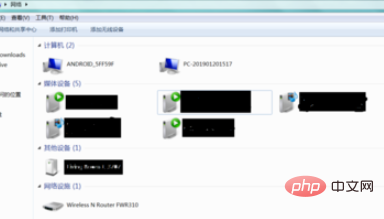
After making sure that the computer can recognize it, make sure there are files on your computer so that you can transfer them, and then open windows media player, you can use this to open the file you want to transfer
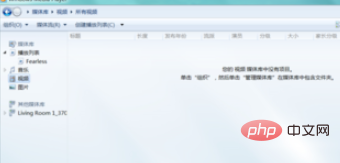
# and then drag and drop the file you want to play into the playlist on the right.
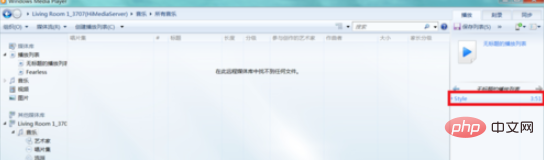
Finally, right-click and select Play to, then you can choose to use the specified player to play
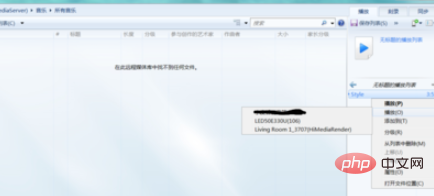
Related article tutorials Recommended:windows tutorial
The above is the detailed content of Wirelessly cast screen to TV in Windows 7. For more information, please follow other related articles on the PHP Chinese website!
 How to create virtual wifi in win7
How to create virtual wifi in win7 How to change file type in win7
How to change file type in win7 How to set up hibernation in Win7 system
How to set up hibernation in Win7 system How to open Windows 7 Explorer
How to open Windows 7 Explorer How to solve the problem of not being able to create a new folder in Win7
How to solve the problem of not being able to create a new folder in Win7 Solution to Win7 folder properties not sharing tab page
Solution to Win7 folder properties not sharing tab page Win7 prompts that application data cannot be accessed. Solution
Win7 prompts that application data cannot be accessed. Solution The difference between win7 32-bit and 64-bit
The difference between win7 32-bit and 64-bit



