
Open the Word document, switch to the "Home" tab in the ribbon, and click the "Paragraph Settings" button in the "Paragraph" option group
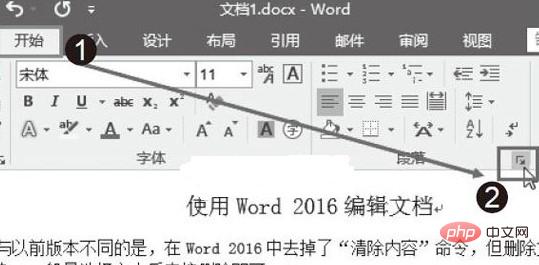
Open the "Paragraph" dialog box, set the left indent character in the "Left" box of the "Indent" column, such as 2 characters; set the right indent character in the "Right" box, such as 2 characters. After the settings are completed, click the "OK" button to complete the indentation.

Recommended related articles and tutorials: word tutorial
The above is the detailed content of How to set the left indent of a paragraph in word. For more information, please follow other related articles on the PHP Chinese website!
 How to change word background color to white
How to change word background color to white
 How to delete the last blank page in word
How to delete the last blank page in word
 Why can't I delete the last blank page in word?
Why can't I delete the last blank page in word?
 Word single page changes paper orientation
Word single page changes paper orientation
 word to ppt
word to ppt
 Word page number starts from the third page as 1 tutorial
Word page number starts from the third page as 1 tutorial
 Tutorial on merging multiple words into one word
Tutorial on merging multiple words into one word
 word insert table
word insert table




