

Turn on the computer, [Press F8], in the startup mode interface, select [Safe Mode]
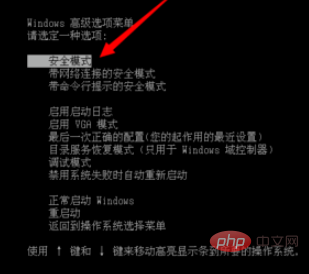
Enter the system selection interface, If the computer has dual systems, please select the failed system, enter

# to enter ""Safe Mode"", a confirmation dialog box will pop up, click [OK] below

First open, go to [Start Menu] in the lower left corner of the computer, find [Control Panel] and click to enter

Enter "Control Panel", Click [Add or Remove Programs] below
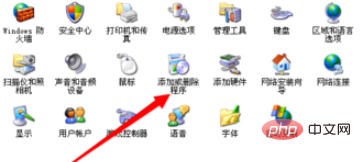
In the list of installation programs, select the software that was installed before our computer became normal and uninstall it
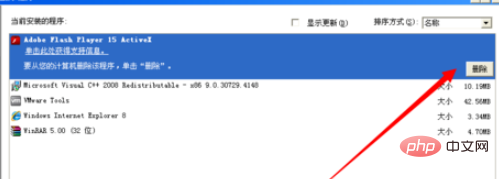
Right-click "My Computer" on the desktop, click [Management] in the menu bar
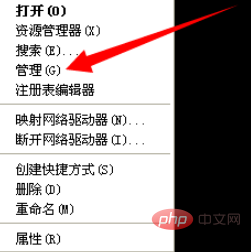
Enter the "Management Interface", click [Device Manager] below 】, in the driver list on the right, find the previously updated driver, right-click and select Uninstall
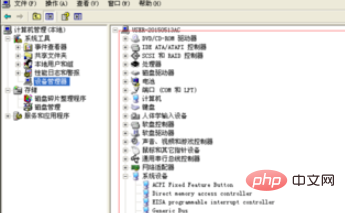
Recommended related articles and tutorials: windows tutorial
The above is the detailed content of The computer always stays on the screensaver interface when it is turned on.. For more information, please follow other related articles on the PHP Chinese website!
 Computer is infected and cannot be turned on
Computer is infected and cannot be turned on
 How to prevent the computer from automatically installing software
How to prevent the computer from automatically installing software
 Summary of commonly used computer shortcut keys
Summary of commonly used computer shortcut keys
 Computer freeze screen stuck
Computer freeze screen stuck
 How to measure internet speed on computer
How to measure internet speed on computer
 How to set the computer to automatically connect to WiFi
How to set the computer to automatically connect to WiFi
 Computer 404 error page
Computer 404 error page
 How to set up computer virtual memory
How to set up computer virtual memory




