

If you cannot enter the system and restart normally, it is usually caused by software or hardware failure. The reasons are many and complex. It may be system file damage, virus infection, or It may be that there are too many self-starting programs in the background or multiple security software installations causing the system to freeze. It may also be that there is a problem with the memory, hard disk or motherboard.
Recommendation: Check one by one from easy to difficult, first software and then hardware. It is recommended to reinstall the system. This is the simplest and fastest method. If the system reinstallation is successful, the possibility of hardware problems can also be eliminated.
1. If you frequently cannot enter the system normally, press F8 immediately after booting to see if you can enter safe mode or the last correct configuration mode. If you can, the registry will be automatically repaired after entering and then exit normally, and then Restarting should bring you back to normal mode.
2. If it doesn't work, press F11 after restarting to see if there is a one-click GHOST, and if so, restore it with one click (one-click backup was required before).
3. If there is no one-click restore, use the system U disk to reinstall the system. After inserting the USB disk, turn on the computer and press the DEL key (usually F2 on a laptop or according to the prompt characters on the bottom line of the screen) to enter CMOS, enter the BOOT tab and set the USB disk as the first boot item. Restart and enter the USB boot menu, select Clone Installation, and then follow the prompts.
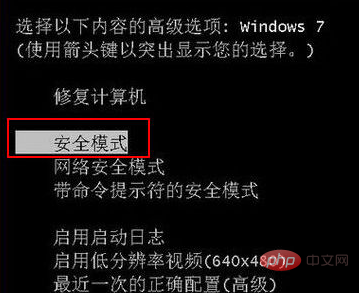
Recommended related articles and tutorials: windows tutorial
The above is the detailed content of Computer prompts that windows failed to close successfully. For more information, please follow other related articles on the PHP Chinese website!
 Computer is infected and cannot be turned on
Computer is infected and cannot be turned on
 Windows checks port occupancy status
Windows checks port occupancy status
 Check port occupancy windows
Check port occupancy windows
 Windows photos cannot be displayed
Windows photos cannot be displayed
 Check the occupied port status in windows
Check the occupied port status in windows
 How to prevent the computer from automatically installing software
How to prevent the computer from automatically installing software
 Windows cannot access shared computer
Windows cannot access shared computer
 windows automatic update
windows automatic update




