

Open the file explorer, locate C:\Windows\System32\Tasks\Microsoft\XblGameSave and right-click the XblGameSave folder to delete it.
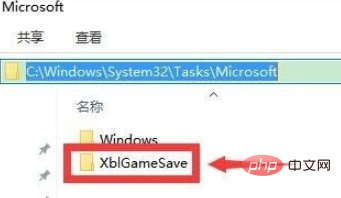
Click the Cortana icon in the lower left corner and enter: regedit
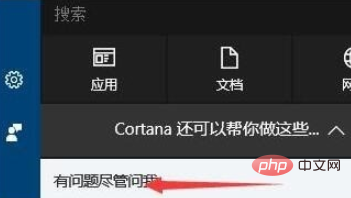
in the search box that pops up. Search it out Right-click on the regedit run command, run as administrator, open the registry editor
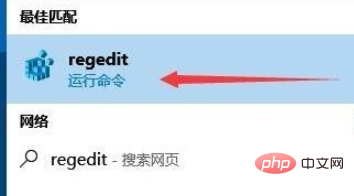
and navigate to HKEY_LOCAL_MACHINE\SOFTWARE\Microsoft\Windows NT\CurrentVersion\Schedule\TaskCache \Tree\Microsoft\XblGameSave
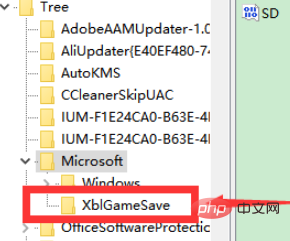
Right-click and delete the
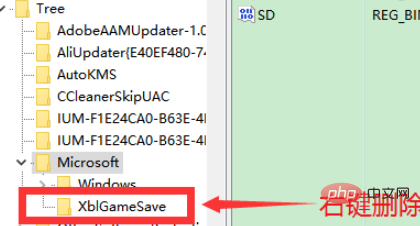
Click the Cortana icon, enter services.msc in the search box to open the service, and set the service item App Readiness to automatic
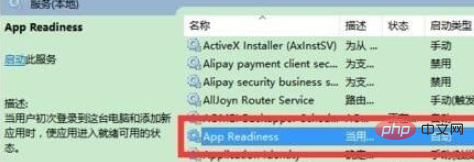
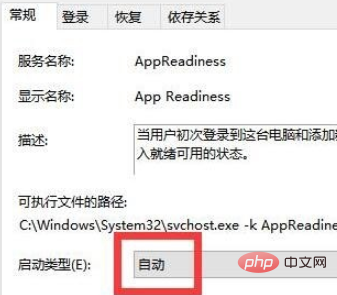
Click Apply below. Then OK.
After the settings are completed, restart the computer and then re-update Windows and it will be successful.
Recommended related articles and tutorials: windows tutorial
The above is the detailed content of win10 prompts that the update cannot be completed and the changes are being reversed. For more information, please follow other related articles on the PHP Chinese website!
 win10 bluetooth switch is missing
win10 bluetooth switch is missing
 Why do all the icons in the lower right corner of win10 show up?
Why do all the icons in the lower right corner of win10 show up?
 The difference between win10 sleep and hibernation
The difference between win10 sleep and hibernation
 Win10 pauses updates
Win10 pauses updates
 What to do if the Bluetooth switch is missing in Windows 10
What to do if the Bluetooth switch is missing in Windows 10
 win10 connect to shared printer
win10 connect to shared printer
 Clean up junk in win10
Clean up junk in win10
 How to share printer in win10
How to share printer in win10




