In Word2003, users can use the mouse or keyboard to execute commands in the menu.

When using the mouse to select a command, first click the menu command in the menu bar, and then directly click the desired command in the drop-down menu that appears. .
If the user sees an ellipsis (...) after a command, it means that a dialog box will appear when the command is executed;
On the contrary, the user's thoughts will be directly generated. The effect to be achieved is as shown in the figure.
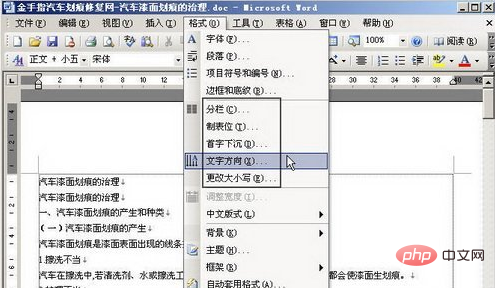
When using the keyboard to execute Word2003 menu commands, first press the ALT key to activate the menu bar, and then enter the menu name followed by the underline. letter.
For example, press the ALT T key combination to open the "Tools" drop-down menu.
When a drop-down menu appears, you can directly enter the underlined letters after the command, or you can use the up and down arrow keys on the keyboard to move the highlight bar to the command to be executed and press the Enter key. If there is a submenu, clicking the Enter key will display the submenu as shown.
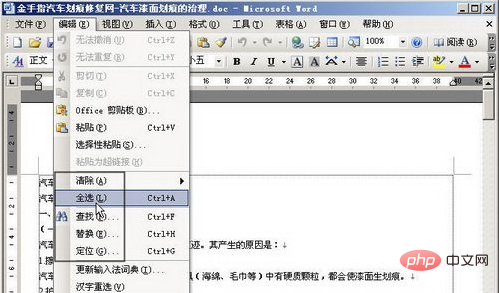
For more Word related technical articles, please visit the Word Tutorial column to learn!
The above is the detailed content of In word, when using the keyboard to select menu commands, what key needs to be pressed to activate the menu bar?. For more information, please follow other related articles on the PHP Chinese website!
 How to change word background color to white
How to change word background color to white
 How to delete the last blank page in word
How to delete the last blank page in word
 Why can't I delete the last blank page in word?
Why can't I delete the last blank page in word?
 Word single page changes paper orientation
Word single page changes paper orientation
 word to ppt
word to ppt
 Word page number starts from the third page as 1 tutorial
Word page number starts from the third page as 1 tutorial
 Tutorial on merging multiple words into one word
Tutorial on merging multiple words into one word
 word insert table
word insert table