
In the open source IDE market, Visual Studio Code (VSCode for short) has become more and more popular in recent years. Since its release in 2015, according to a 2018 Stack Overflow survey report, 35% of developers have switched to using VSCode. I will introduce some suggestions and techniques to make you use VSCode more efficiently.
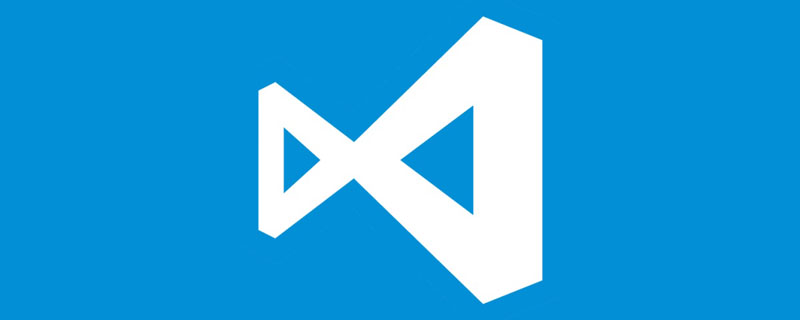
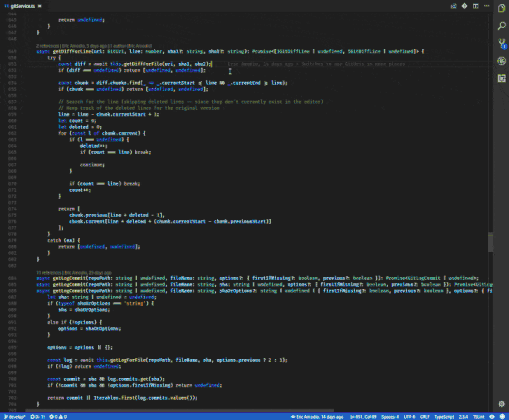
Git It can be said that in The most popular software among developers, operating Git directly from the IDE is much easier than through the command line. Git modules can help you perform operations such as stage, commit, stash, and undo. Gitlens Plugins provide more possibilities. The most useful feature of Gitlens is that you can see the commit history of each line of code.
##VSCode Live Share is an experimental feature. The official website says this:
No matter what type of application you build, what language you use to program, or what operating system you use, when you need to collaborate, real-time sharing can instantly connect your project with your teammates. shared. Teammates can edit and debug in real time without cloning the repository or setting up its environment.
Through Live Share, you can edit and debug together, and also share audio, servers, terminals, differences, comments, etc. Whether you're conducting code reviews, pair programming with teammates, participating in a Hackathon, or delivering interactive lectures, Live Share can support you in a variety of writing styles.
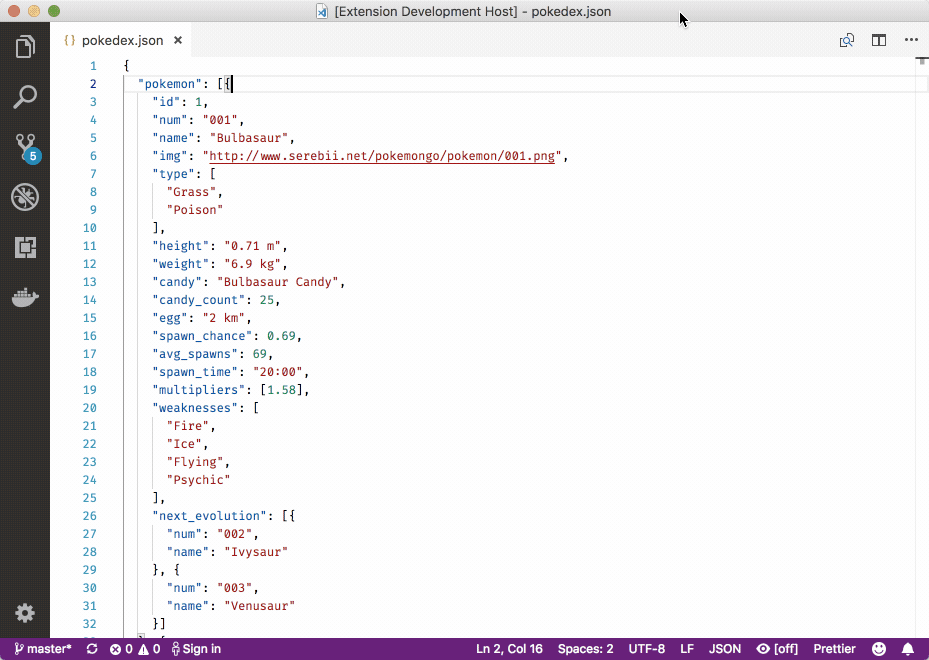
Paste JSON as Code You can convert a JSON file into a type definition in the target language with one click.
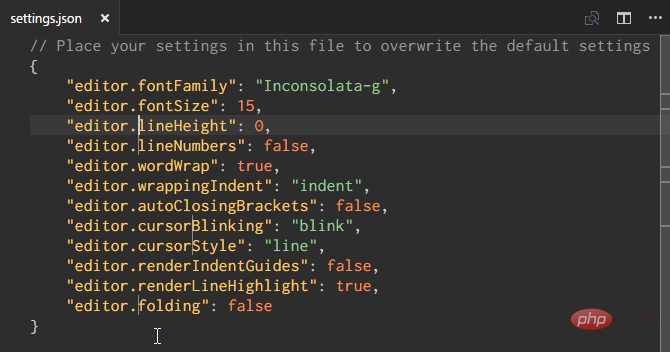
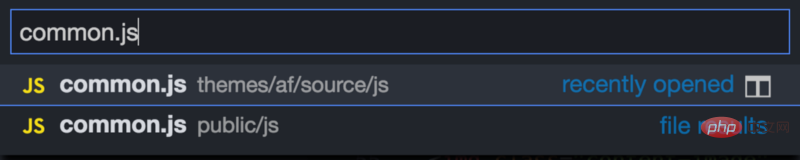
#If you want to work efficiently, make your commonly used commands into shortcut keys. You can quickly view core commands through cheat sheet/"View shortcut key bindings".
The command console is your best friend, you can use Command p (Mac)/Ctrl p (Windows) to open it. Enter the file name and you can quickly jump to the specified file. This is much faster than searching slowly in the project directory on the left.
● You can enter > to view all available tasks
● Use the @ symbol to get all the Symbols (variables/functions) of the current file /class name/method, etc.)
There is a missing command in VSCode, that is "Save All". We can customize one: Command Shift S (Mac)/Ctrl Shift S (Windows).
Recommended tutorial: vscode basic tutorial
The above is the detailed content of 9 Tips for Using VSCode Effectively. For more information, please follow other related articles on the PHP Chinese website!