
The following is the Pagodalinux panel tutorial column to introduce you to the method of establishing FTP on the Pagoda Linux panel. I hope it will be helpful to friends in need!

Pagoda Linux panel steps to establish FTP
#1. Allow the FTP protocol default port 21 and FTP passive in the server's security group rules The module port range is 39000-40000;
2. Add an FTP account, log in to the Pagoda Linux panel>> Click the "FTP" menu>> Click the [Add FTP] button, as shown in the figure below:
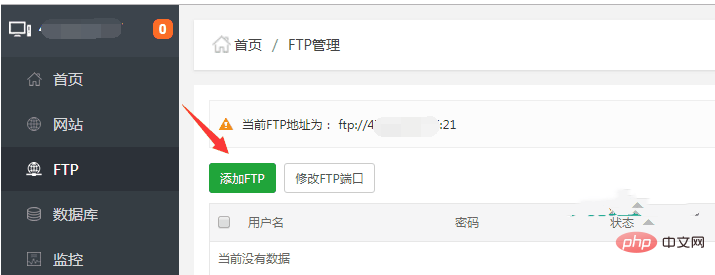
3. Add the FTP account, enter the user name and password and click the [Submit] button, as shown in the figure below:
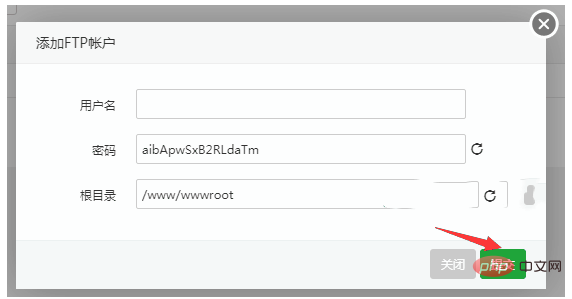
So far, we have successfully established an FTP account in the Pagoda Linux panel, and then we can use FTP software (such as FlashFXP), as shown in the figure below, fill in the server IP address, enter the user name and password and click [Connect 】 button to connect to our server.
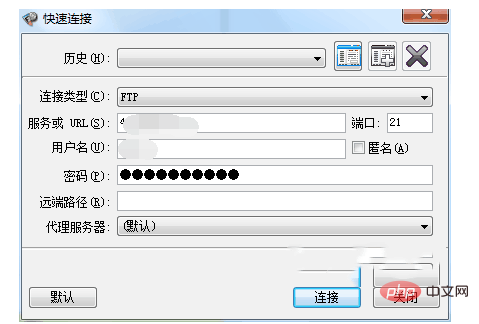
The above is the detailed content of How to establish FTP on Pagoda Linux panel?. For more information, please follow other related articles on the PHP Chinese website!




