

ps How to make mosaic in cs5?
Use ps cs5 to open the picture that needs to be mosaic, and create a selection where the mosaic needs to be made. You can use the circular or rectangular selection tool, or the pen tool.
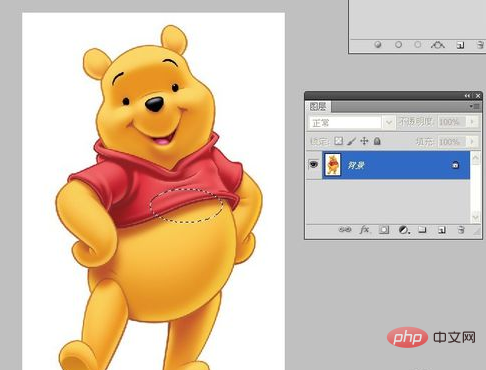
Click the filter menu, select Pixelate, and click Mosaic.
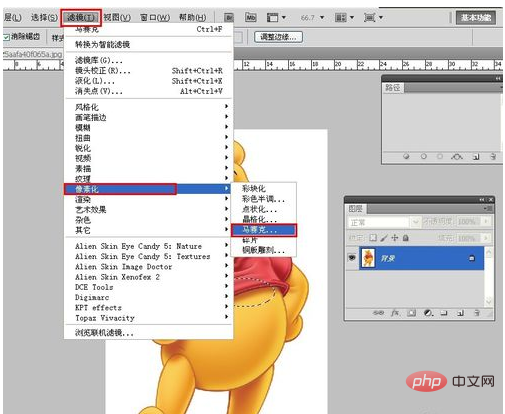
In the pop-up mosaic dialog box, set the cell size and click OK.
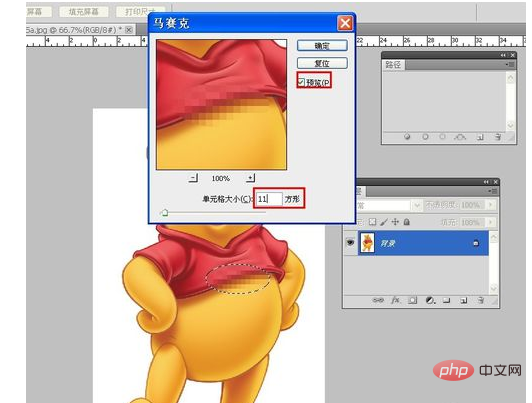
Press ctrl D to cancel the selection. The mosaic effect will be completed. If there are other places that need to be mosaic, just repeat the above steps. Take a look at the renderings.

If you need to use the pen tool to create a selection, after the selection is established, be sure to call up the path panel from the window, and click "Load path as selection" in the path panel , and then follow the steps above.
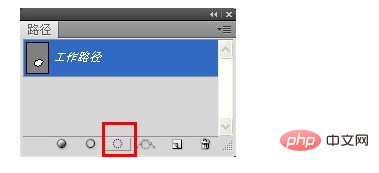
The above is the detailed content of How to make mosaic in ps cs5. For more information, please follow other related articles on the PHP Chinese website!