

1. Open the picture and press "ctrl J" to copy a layer. After copying the background layer, select the layer to be copied
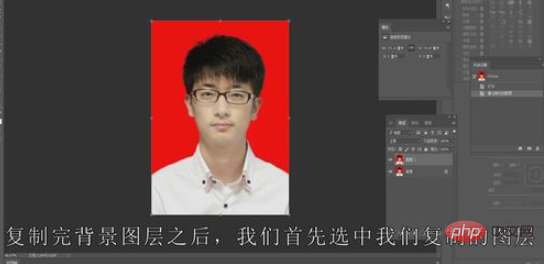
2. Click "Filter", "Blur", "Surface Blur" at the top, and set the surface blur radius to ten pixels
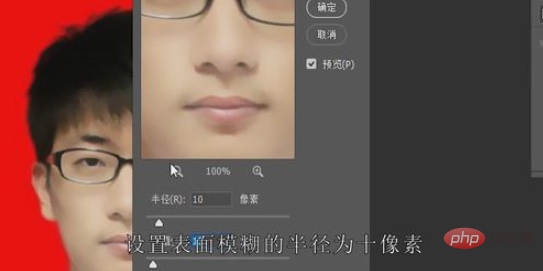
3. Select the previous layer, click "Layer Mask" below, create a new layer mask, select the "Brush" tool, set the color of the brush to black, set the foreground color of the entire artboard to black, and the background color to white

4. After setting the brush, start processing the eyes. At this time, set the brush opacity to 50% and set the brush color to black to restore the details of the entire eye part.

5. Since the hair part is severely blurred, set the opacity of the brush to 100%, set the brush color to black, and restore the hair details

6. Select the opacity of the brush to 70%, set the brush color to black, and restore the brush along the facial contour of the entire portrait

7. After the restoration of the overall facial details is completed, select the curve tool, set the curve to tilt upward slightly, and increase the brightness of the entire picture.

Recommended tutorial:ps tutorial
The above is the detailed content of Basic steps on how to retouch pictures in PS. For more information, please follow other related articles on the PHP Chinese website!