
This host supports intel vt-x, but it is disabled,
Sometimes we use a virtual machine to install 64 When installing the system, the error message "This host supports Intel vt-x, but is disabled" will appear. Let's take a look at how to solve this problem.

The above reminder message has made it very clear thatIntel VT-x(Intel Virtualization Technology) must be turned on in the BIOS. Let’s talk about the solution below:
Recommended:Windows Operation and Maintenance Tutorial
1. Shut down and turn on the computer. Press BIOS when the brand’s logo appears. Start button (usually under the logo),Enter the BIOS setting page; Corresponding keys to enter the BIOS:
Assembly machines are divided by motherboard, press F8 for Asus, F12 for Intel, press ESC, F11 or F12 for other brands;
Laptops are divided by brand, Lenovo Press F1 for ThinkPad series, F2 for other brands; Some are Fn F2 (for example, the 2017 Lenovo i7-7700 I bought recently)Brand desktop computers are divided by brand, Dell press ESC, others press F12;
If you still cannot enter the BIOS, look for the computer (motherboard) manual or refer to the illustrated tutorial on how to enter the BIOS settings.
2. Select configuration and then select intel virtual technology. At this time, the option should be disabled;
3. Change disabled to enabled;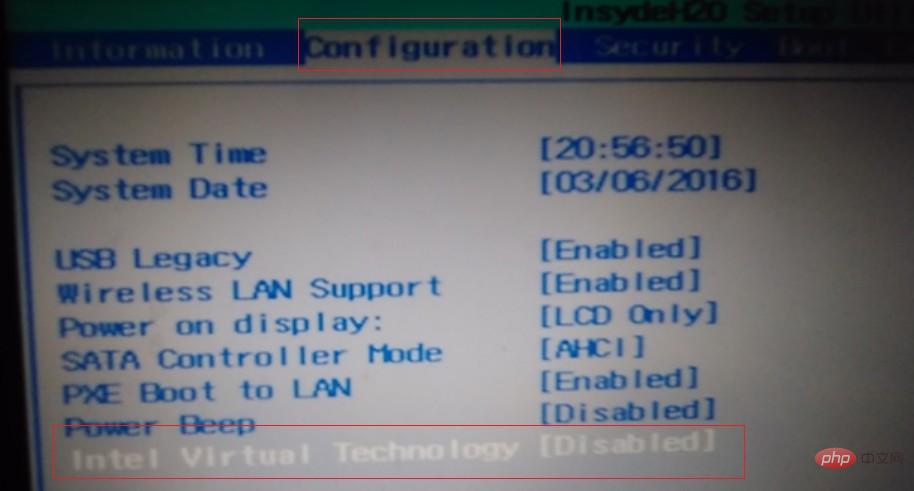
4. Press F10 to save the settings and restart. Can.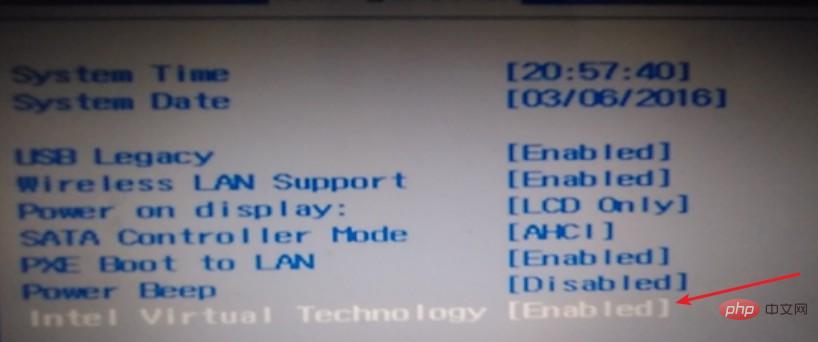
At this time, vt-x is in the open state.
The above is the detailed content of This host supports intel vt-x, but it is disabled. For more information, please follow other related articles on the PHP Chinese website!