

Basic Steps to Editing Photos in PS
First open the photo you want to edit in PS.
Recommended: "ps tutorial"
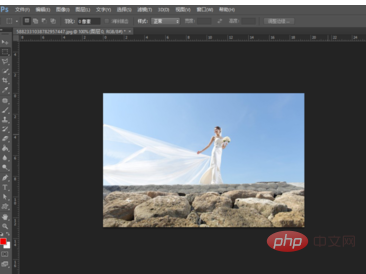
Then move the found sky material to the photo and move it to the appropriate position .
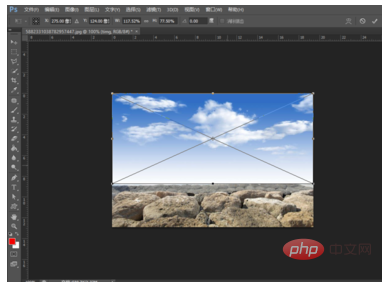
Then select the sky layer in the layer on the right, and then change [Normal] under the type to [Multiple Low], so that you can see obvious Effect.
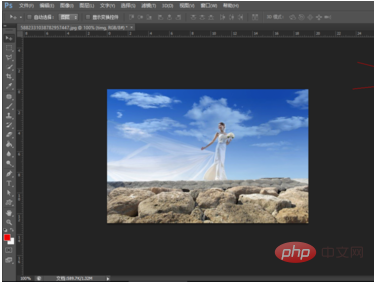
Select the pass material, then click on the one marked below, click [Add Layer Mask], this is to display the character more clearly, because the sky material blocks part of it , can’t see very clearly.
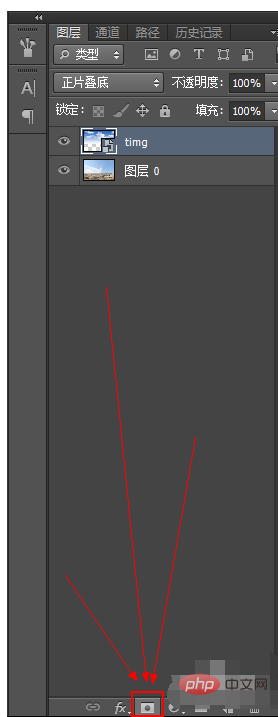
Then follow the steps to select the [Brush Tool], adjust the color to [Black] and then erase the blocked parts on the character.
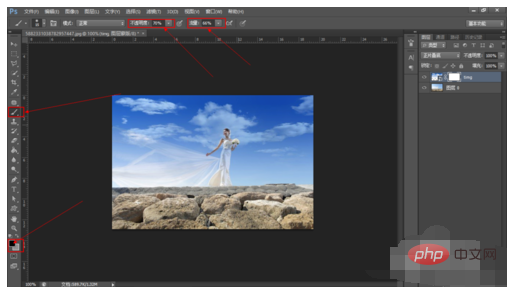
#After doing the above, you will be able to see a more beautiful wedding photo.
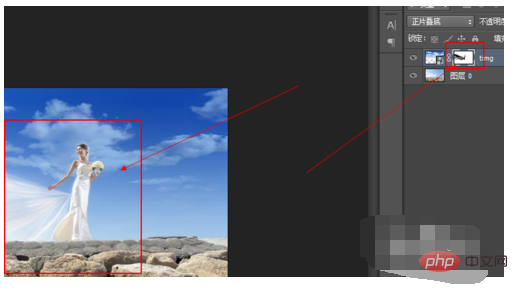
Two comparison pictures, the left is before modification and the right is after modification.
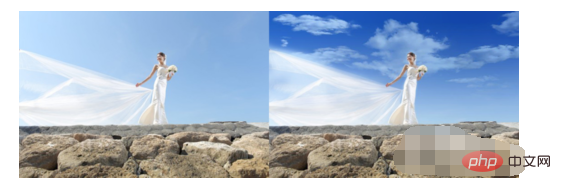
The above is the detailed content of Basic steps to edit photos in PS. For more information, please follow other related articles on the PHP Chinese website!