
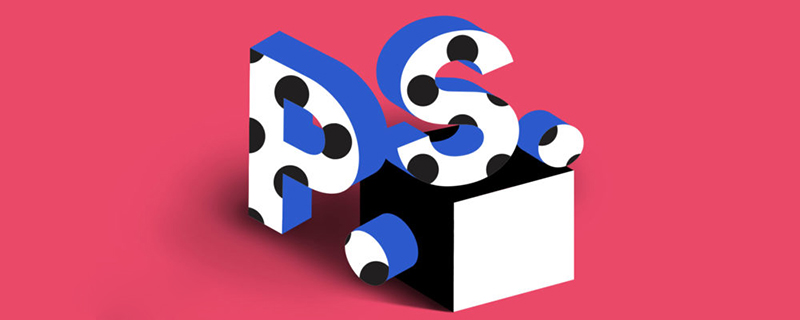
psHow to adjust facial features?
First open PS and click "Filter".
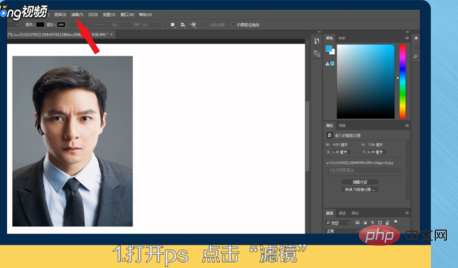
Related recommendations: "ps tutorial"
Click "Liquefy".
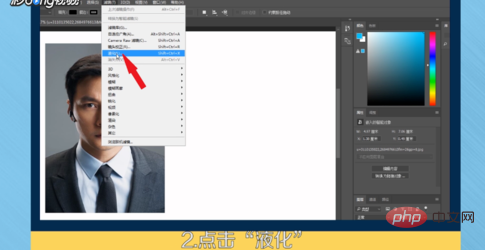
On the right side of the pop-up page, there is "Face Recognition Liquify".
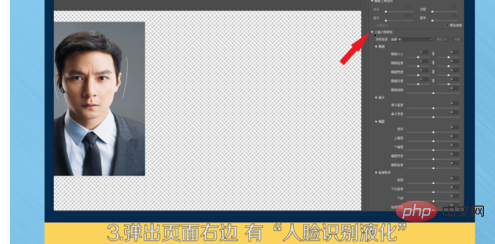
There are options such as "eyes, nose, lips" below.
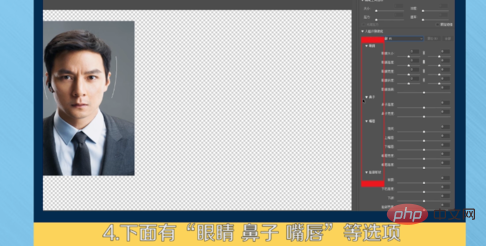
#If you click "Eyes", you can adjust the size, height, width, etc. of the eyes.
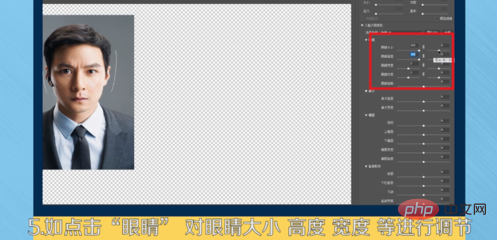
The adjustment is completed, click "OK" to complete the facial features retouching.
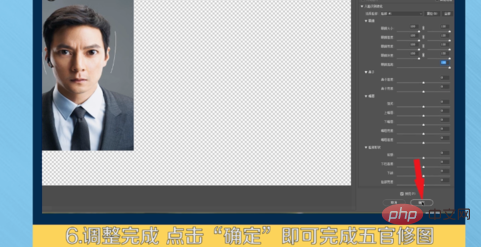
Summarized as follows.

The above is the detailed content of How to adjust facial features in PS. For more information, please follow other related articles on the PHP Chinese website!