
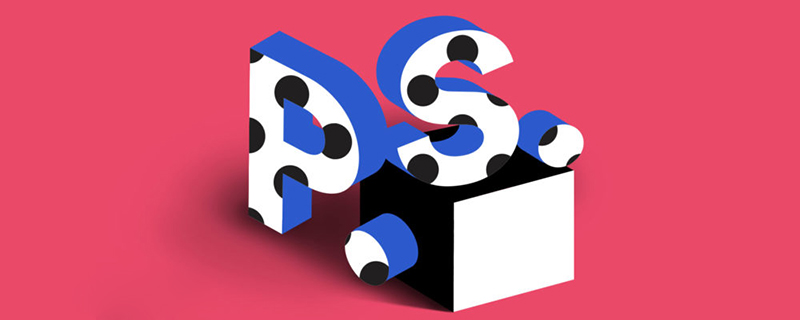
How to change the date in ps software?
The method to modify the date of the picture using PS is as follows.
Step one: Open the image and select the "Polygonal Lasso Tool" on the left.
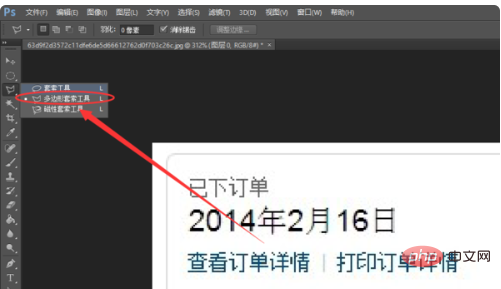
Step 2: Use the Polygonal Lasso Tool to select the area you want to modify, then right-click and select "Fill" from the pop-up menu.
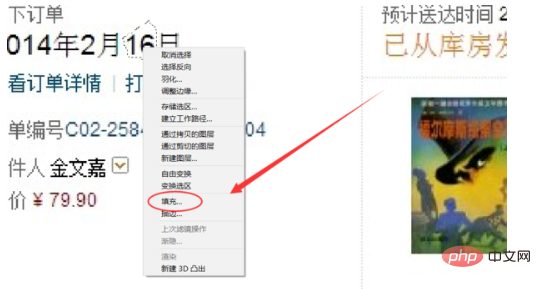
Step 3: In the "Fill" window drop-down menu, select "Content Awareness" and click OK.
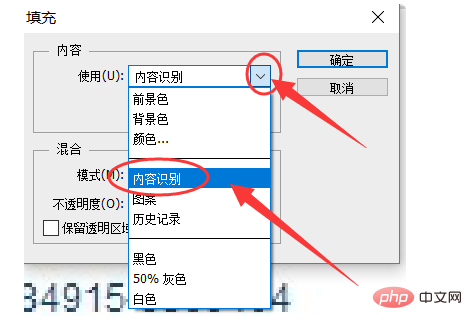
Step 4: After confirmation, we can see that the number "16" has been eliminated.
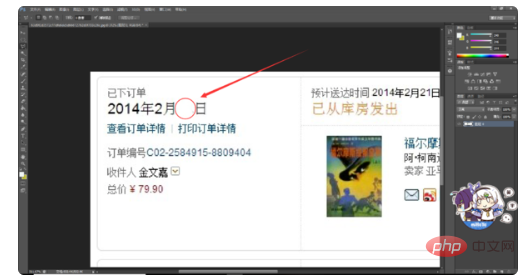
Step 5: Use the text tool to insert the number “15”.
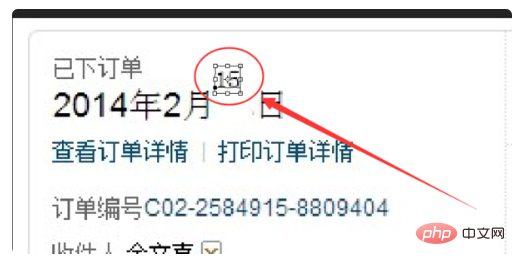
Step 6: After inserting the numbers, adjust the position to make them look more realistic.
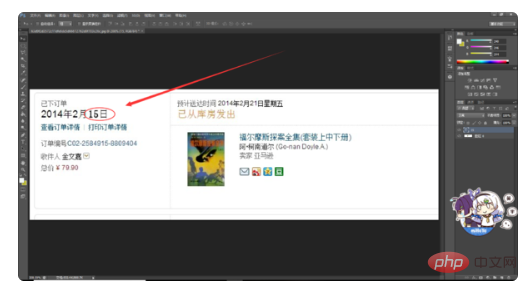
Step 7: After the operation is completed, export the image. The date change on the picture is complete.
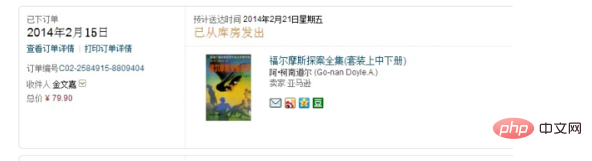
The above is the detailed content of How to change the date in ps software. For more information, please follow other related articles on the PHP Chinese website!