
The following column Pagoda Panel Tutorial will introduce to you how to configure the Apache reverse proxy in the Pagoda Panel to implement port forwarding. I hope it will be helpful to friends in need!

Development environment
Server environment: Centos 6.9
WEB server: Apache
Service Management Panel: Pagoda Panel 5.7.0
Preface
I encountered a problem recently during development. The address of one of my management pages is: https:/ /ServerAdress:8090, I want to use https://ServerAdress (port 443) to access this management page, so I query online how to implement port forwarding; there are two ways to query online: 1. Modify iptable on the server, Do port forwarding; 2. Use Apache for reverse proxy; since there are multiple websites on the server, I chose the second method, this article: blog.csdn.net/shishui5271…
But The logic of configuring Apache in the online method is somewhat different from that of using the pagoda panel. After exploring it, I will record the solution.
Steps
1. Open the Pagoda Panel -> Website, click on the site to be configured to enter [Site Modification];
2. In [ [Reverse Proxy] of Site Modification], add the URL port you want to forward to in the "Target URL". For example, if I want to forward port 443 to port 8090, then I fill in https://ServerAdress:8090 here." "Send domain name" is the default, click to start the reverse proxy;
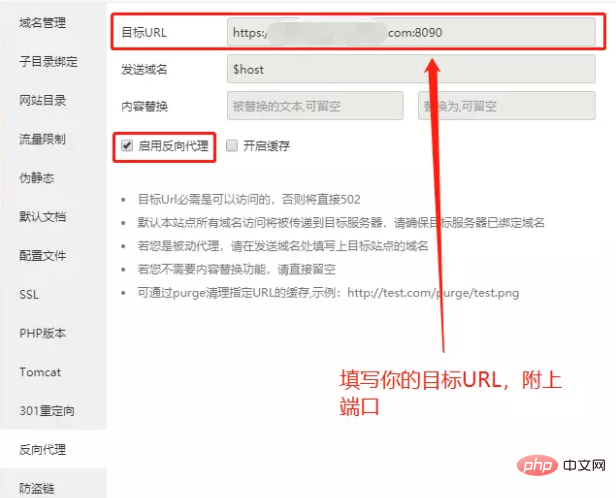
3. After completing the previous step, you still cannot access. When accessing https://ServerAdress, a Proxy Error will be reported. . Open the configuration file, find the 443 VisualHost code segment in the configuration file, add two lines of code to the following code
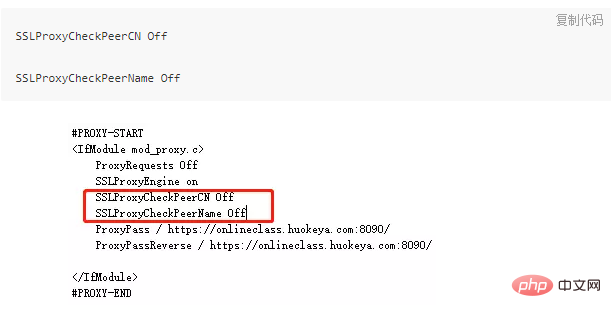
4. Restart the Apache service
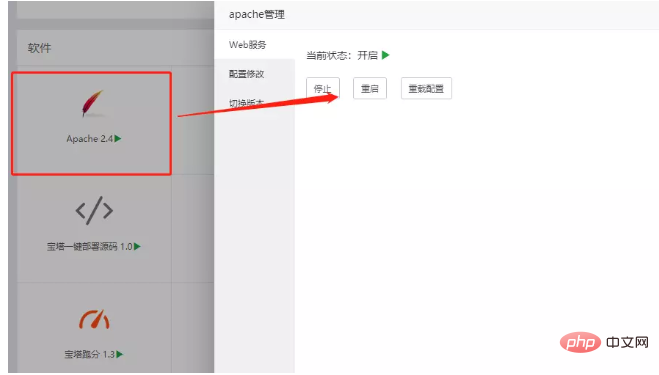
5. Open https://ServerAdress in the browser and see if it is the content of port 8090.
The above is the detailed content of Configure Apache reverse proxy in the Pagoda panel to implement port forwarding. For more information, please follow other related articles on the PHP Chinese website!




