
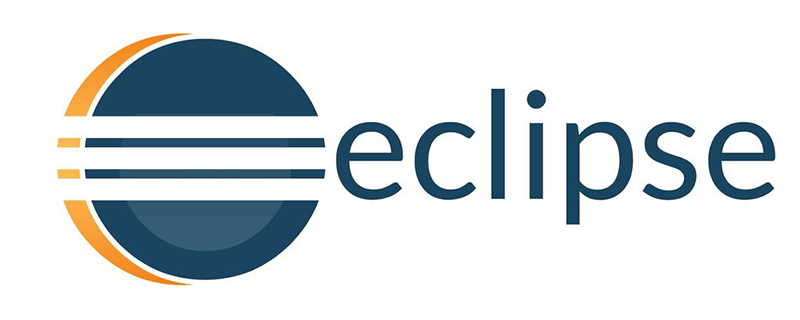
How to install eclipse on win10?
First download eclipse (please refer to: "How to download eclipse for win10")
We click on the first eclipse ide for java developers
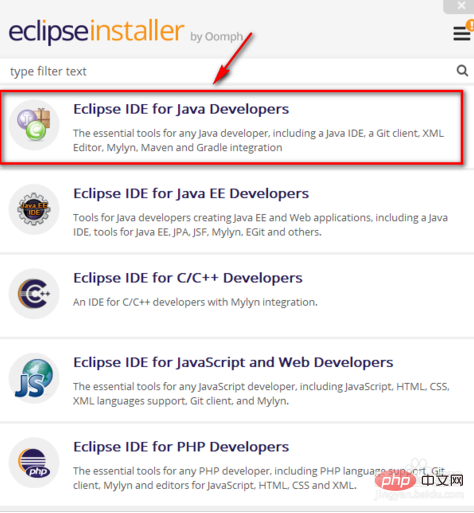
It is best not to install the installation directory on the system disk. You can choose other partitions
Tick the following creation start directory and desktop shortcuts
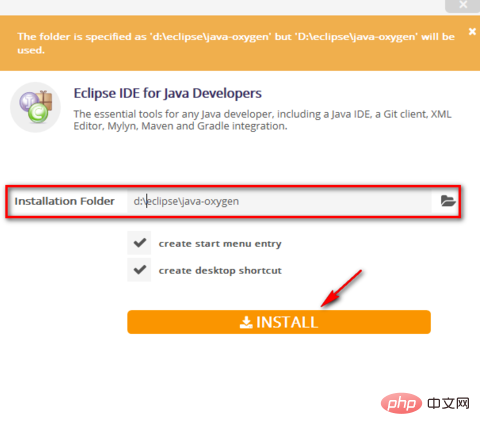
Here is the user agreement, we click accept, otherwise it will not be installed
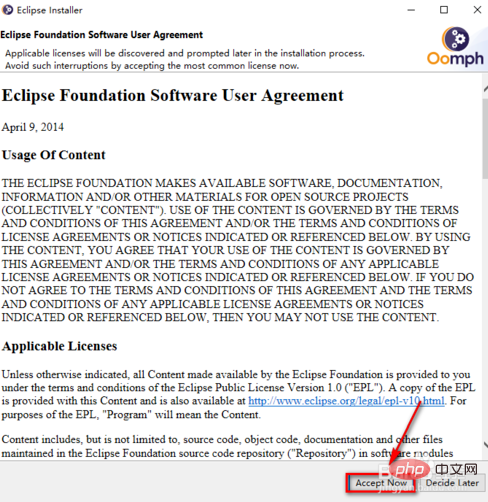
Installing, this process is slow and you need to wait patiently
During installation, we can click the cancel button below at any time
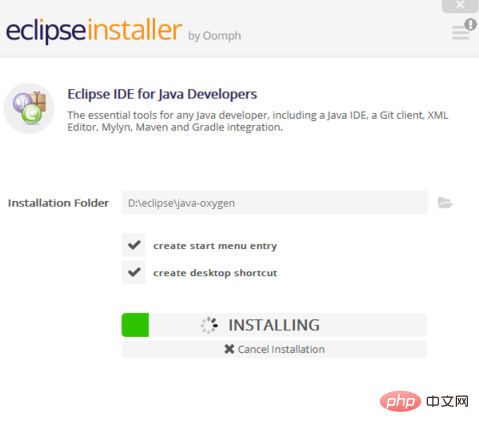
License instructions, also click accept directly
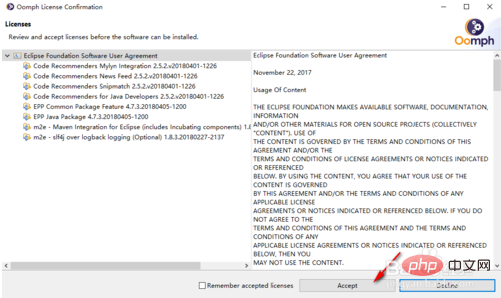
After the installation is complete, we click on the green LAUNCH to start it directly
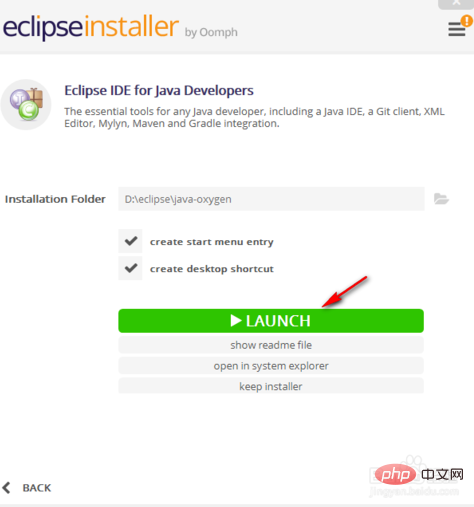
The workspace here is in the c drive by default, but we do not recommend it in the system disk
Here we set the other partition directories
Then click launch below to start it
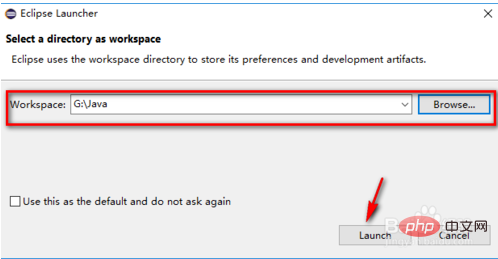
Now we have entered eclipse normally The development interface
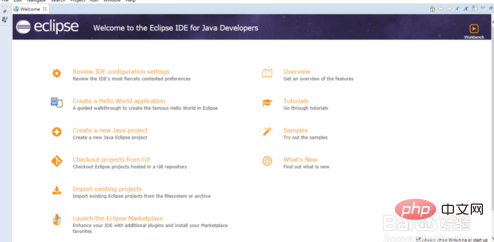
The above is the detailed content of How to install eclipse in win10. For more information, please follow other related articles on the PHP Chinese website!
 eclipse tutorial
eclipse tutorial
 How to set Chinese in eclipse
How to set Chinese in eclipse
 What are the C language programming software?
What are the C language programming software?
 What are the differences between Eclipse version numbers?
What are the differences between Eclipse version numbers?
 What is the difference between eclipse and idea?
What is the difference between eclipse and idea?
 How to set path environment variable
How to set path environment variable
 What are the uses of dezender?
What are the uses of dezender?
 What are the differences between tomcat and nginx
What are the differences between tomcat and nginx