

#psHow to pick out characters with complex backgrounds?
1. First analyze 'how to cut out' open the [Channel Panel] [Copy a layer of blue channel-CRTL L to adjust the color level]:

2. Press and hold [CTRL-click the thumbnail of the blue channel copy] [check RGB] and return to the [Layer Panel] [CTRL SHIFT I to invert the selection].
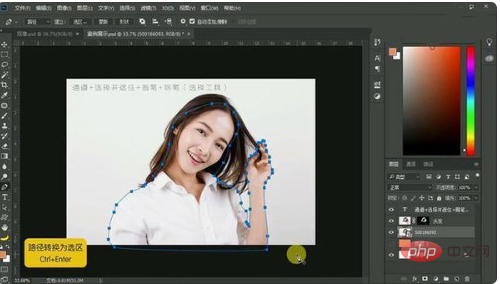
3. [Selection tool-click above-select and cover] (output to a layer with a layer mask).
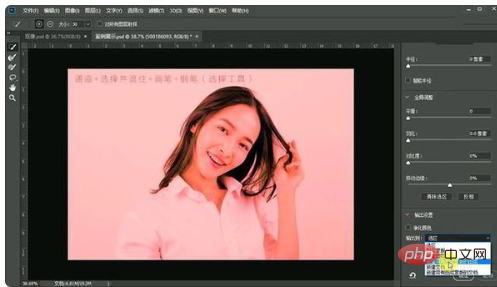
#4. On the bottom layer [create a new orange layer - as an observation layer] use [Brush] to [smear on the mask] to restore the original photo information.
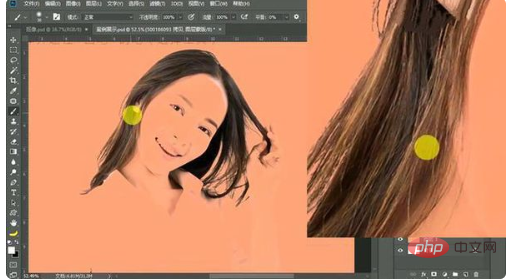
5. [Name the layer as hair] Use the [Pen Tool (Use the basic video of how to operate the software)] to draw a ‘clear outline’.
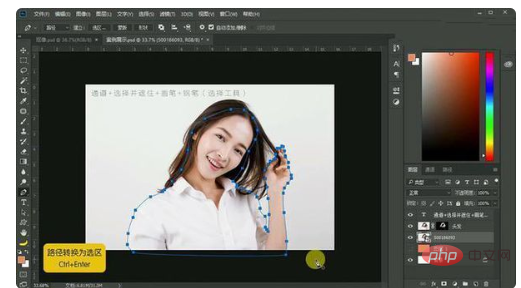
6. [Convert the CTRL ENTER path to a selection] [CTRL J to copy a layer] [Hide the original layer hair layer] to observe the effect.

7. [Turn off the background layer] to observe the overall effect of the picture, and restore the details by [using a brush on the mask of the hair layer].

8. Rendering.

The above is the detailed content of How to cut out characters with complicated background in PS. For more information, please follow other related articles on the PHP Chinese website!