

Win10 lower right corner icon merging
1. On the Windows 10 system desktop, we right-click the start button in the lower left corner , in the pop-up right-click menu, we click the "Settings" menu item.
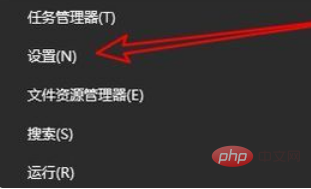
#2. Next, in the Windows 10 settings window that opens, we click the “Personalization” icon.
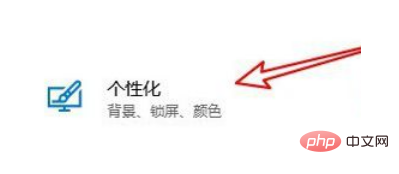
#3. Next, we can see a shortcut link for "Select which icons are displayed on the taskbar" in the window on the right.
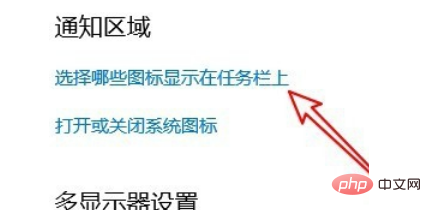
4. A window of "Select which icons are displayed on the taskbar" will pop up. In the window, we find the setting of "Always display all icons in the notification area" Item
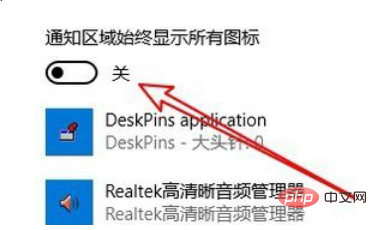
#5. In this way, we will no longer see the folding menu in the lower right corner of the Windows 10 taskbar, but will display the icons of all applications.
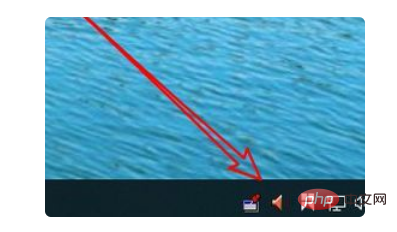
The above is the detailed content of Merge icons in the lower right corner of win10. For more information, please follow other related articles on the PHP Chinese website!
 win10 bluetooth switch is missing
win10 bluetooth switch is missing
 Why do all the icons in the lower right corner of win10 show up?
Why do all the icons in the lower right corner of win10 show up?
 The difference between win10 sleep and hibernation
The difference between win10 sleep and hibernation
 Win10 pauses updates
Win10 pauses updates
 What to do if the Bluetooth switch is missing in Windows 10
What to do if the Bluetooth switch is missing in Windows 10
 win10 connect to shared printer
win10 connect to shared printer
 Clean up junk in win10
Clean up junk in win10
 How to share printer in win10
How to share printer in win10




