

How to add text in ps software?
It is also very simple to use ps software to add and edit text on pictures. First, we need to install ps software on our computer. After it is installed, we can open it.
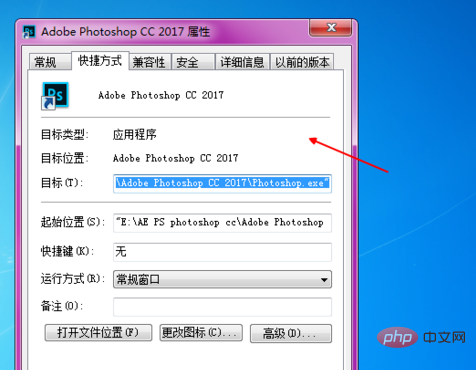
# After opening the ps software, we must first open a picture to be edited. You can also use the shortcut key CtrI O to open the picture in the file, as shown in the figure.
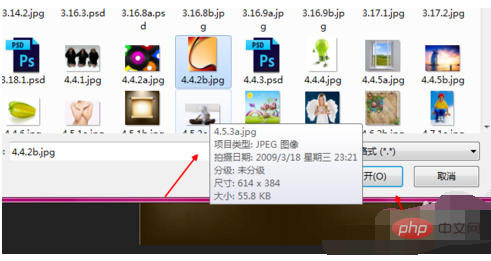
I just randomly select a background image here. I hope you can understand it. Then select the horizontal text tool in the option bar of our tool, or You can also choose vertical text.

After selecting, we can click on the picture to edit the text, enter the desired text, and then we can adjust the size and color of the text in the character,
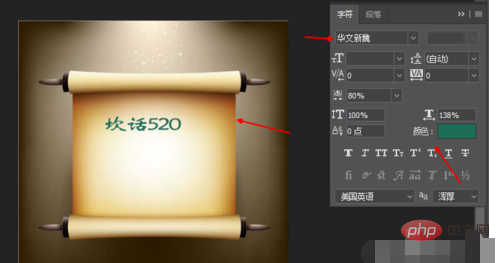
After editing the characters of the text, we just click the Enter key. If the font style is not suitable for the picture, we open the font list and select the font style we like. .
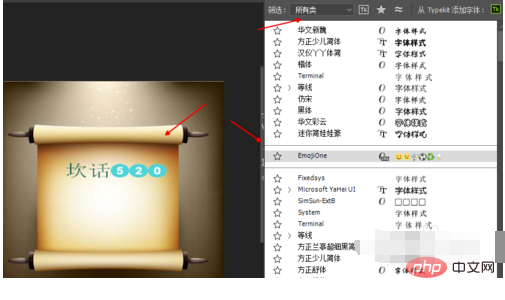
Just now we only entered the horizontal arrangement of the text, so now we enter the vertical text, open the vertical text tool, click on the picture to start editing the vertical text The text is arranged.
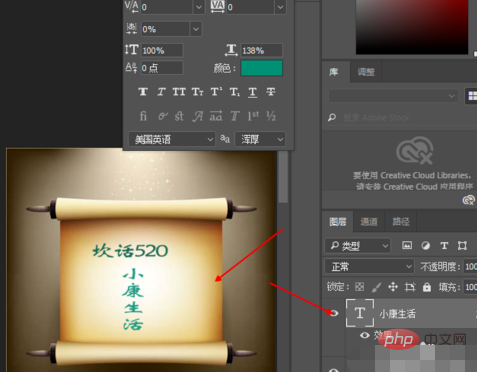
The above is the detailed content of How to add text in ps software. For more information, please follow other related articles on the PHP Chinese website!