

Method 1: BIOS settings U disk boot steps
1. Insert the U disk boot disk and restart without stopping Press the Del key to enter the BIOS setting interface, click the upper right corner to select [Simplified Chinese];
2. Click [Boot Priority #1] under [BIOS Functions], select the U disk option, and press Enter;
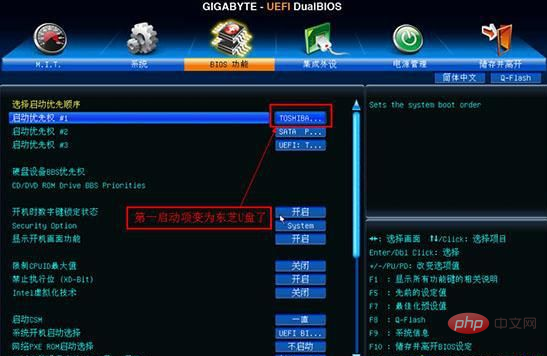
Related recommendations: "FAQ"
3. If you cannot find the U disk option, you need to turn off Secure Quick Start;
4. And set [Boot from storage device (U disk)] to [Legacy only];
5. Press the F10 key to save and exit.

Method 2: U disk startup shortcut key
1. Insert the prepared U disk startup disk, restart the computer, and When the GIGABYTE logo appears, keep pressing the F12 startup hotkey;

2. At this time, the startup menu selection box will pop up. Press the ↓ direction key to select the recognized U disk. For example, KingstonDT can be started from the USB disk by pressing Enter.
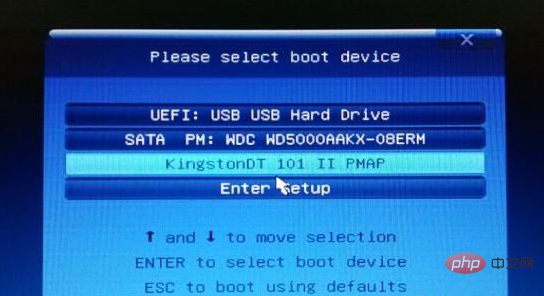
The above is the detailed content of How to press F when installing system on Gigabyte motherboard. For more information, please follow other related articles on the PHP Chinese website!
 What system is Honor?
What system is Honor? What is the difference between USB-C and TYPE-C
What is the difference between USB-C and TYPE-C What are the gsm encryption algorithms?
What are the gsm encryption algorithms? How to solve the problem of forgetting the power-on password of Windows 8 computer
How to solve the problem of forgetting the power-on password of Windows 8 computer How to modify the text in the picture
How to modify the text in the picture What does it mean to connect to windows?
What does it mean to connect to windows? What are the common methods of data collection?
What are the common methods of data collection? Douyin cannot download and save videos
Douyin cannot download and save videos



