

How to make a water cup using PS?
1. Open ps
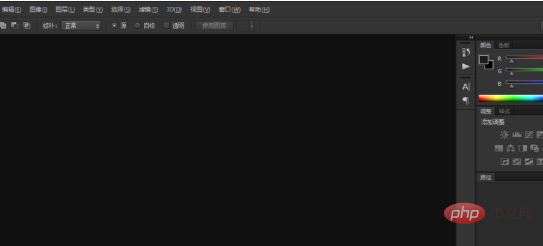
2. Create a new drawing board and set the size yourself
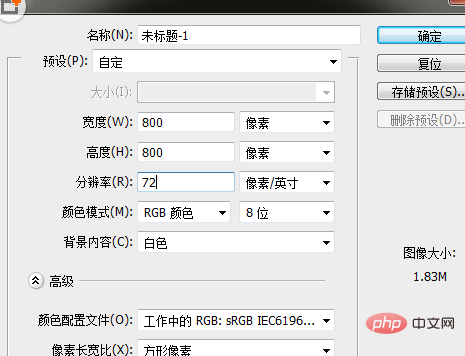
3. Create a new layer, and then use the pen tool to draw the main body of the quilt. Set the color yourself. Pen tool shortcut key p
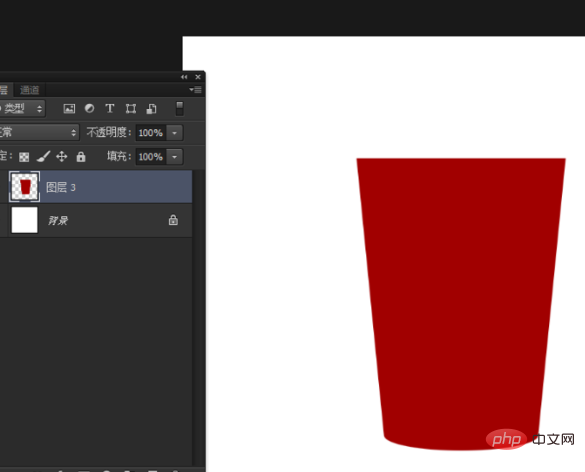
4. Then use the ellipse tool Draw an ellipse
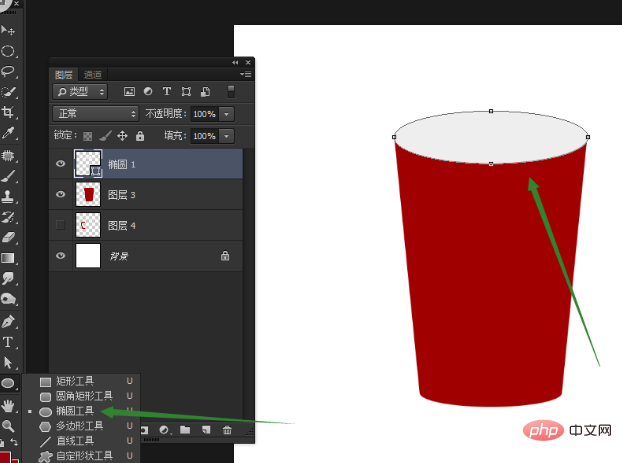
5. Copy the ellipse just now, shrink it a little, press the shortcut key ctrl t, and change it to a darker color
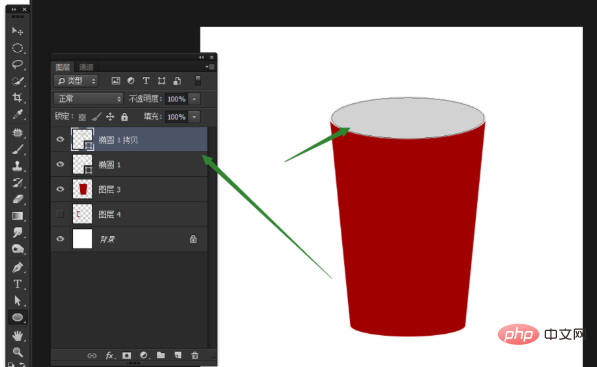
6. Draw the handle of the cup
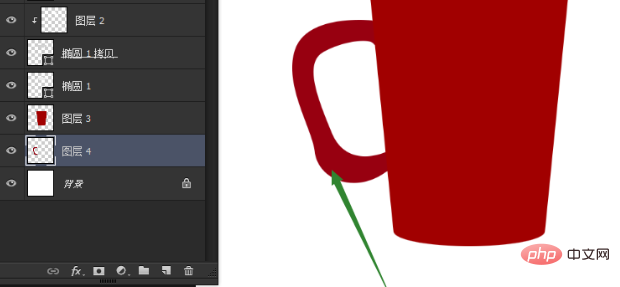
7. Draw different highlight colors for the handle of the cup
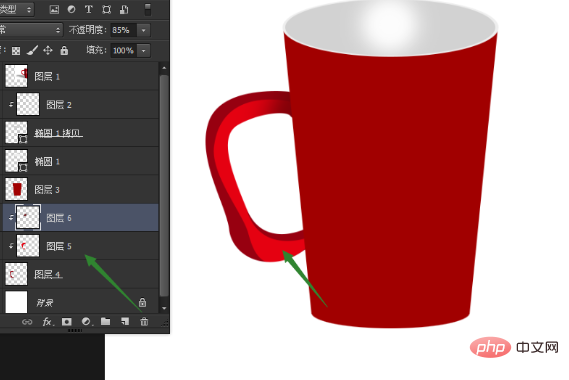
8. Add some relevant highlight color to the main body of the cup
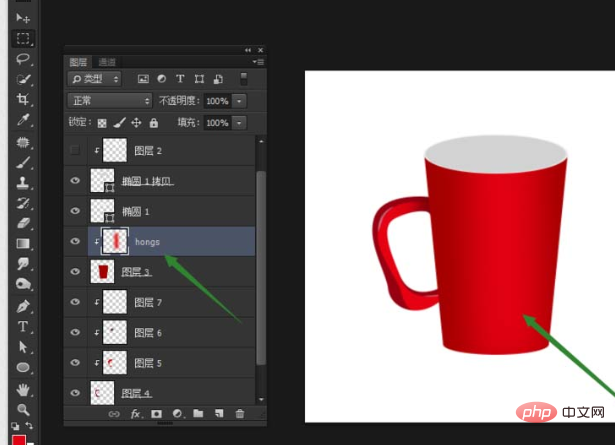
9. Add white highlight color to the main body of the cup
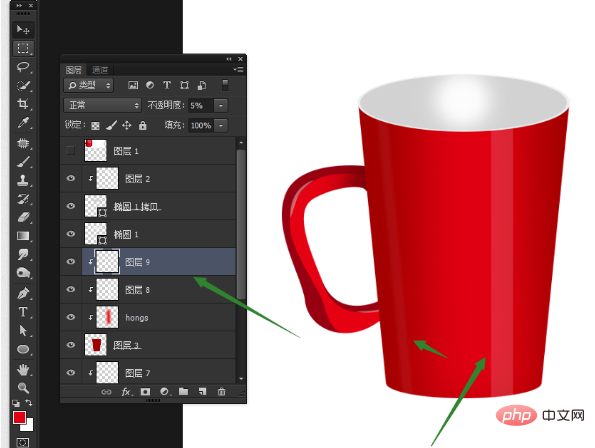
10. You can add some patterns, or characters

11. Add some projection, the effect is

The above is the detailed content of How to make a water cup using PS. For more information, please follow other related articles on the PHP Chinese website!