

How to p-digit multiple times with ps software?
Open a picture, I opened a background picture with flowers and numbers in the background, which makes it easier to understand.

Click the Clone Stamp tool on the toolbar and see the picture below.
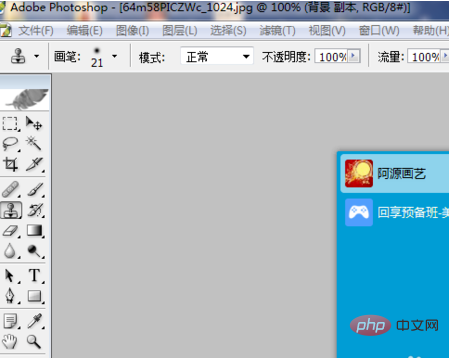
Combine the stamp tool with the alt key, place it near the number you want to change, click it, and then let go. Attach the number you want to change little by little. This is half of it. The effect, see the picture below.
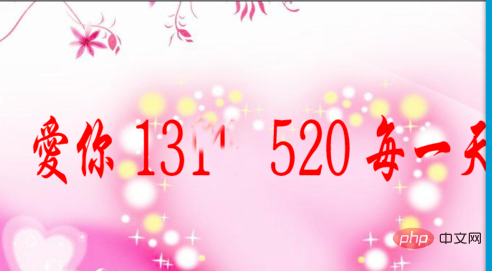
Attach all the numbers you want to change and check the overall effect. If the effect is not good, continue to use the imitation stamp and add alt to cover it.

Then use the text tool and type in the numbers you need. I typed them randomly, but I couldn’t think of any words at the moment.

Notes
Note that the alt key and the imitation stamp must be used simultaneously, otherwise the imitation stamp will not be used.
The imitation stamp must be stamped in the color of the place where you made the most recent changes, so that the pattern will not change and the effect of the image will not be changed.
The above is the detailed content of How to edit numbers multiple times in PS software. For more information, please follow other related articles on the PHP Chinese website!