

How to convert ps to vector graphics?
1. First, you need to open PS and import it to convert to AI Vector jpg pictures.
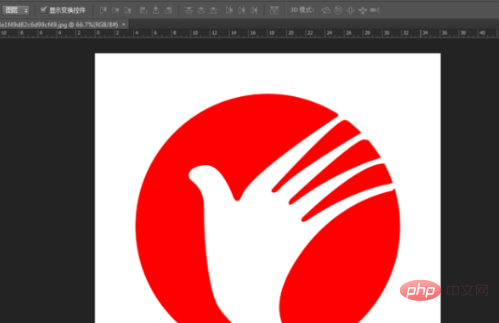
#2. Then you need to select the Magic Eraser tool.
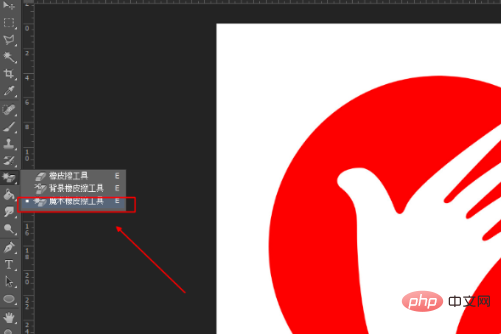
#3. Then you need to click on the white background to remove the white background. Hold down the ctrl key and click on the layer thumbnail with the left mouse button.

#4. Then you need to switch to the path, and switch from the selection to the path (the place surrounded by the red box in the picture).
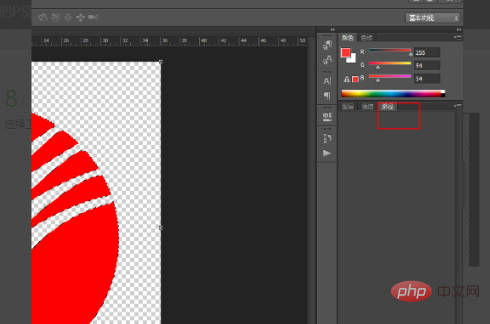
5. Then you need to click the file option at the top of the interface, then click the export option, and then click the export path to ai.
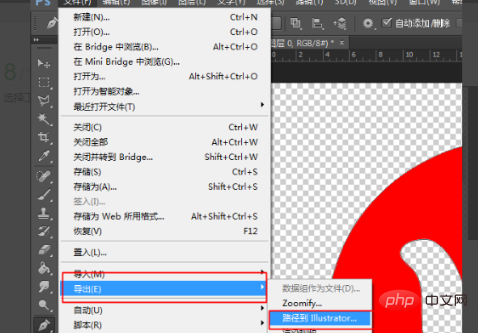
#6. Then you need to choose a place to save to where you can find it. Just save it to the desktop.
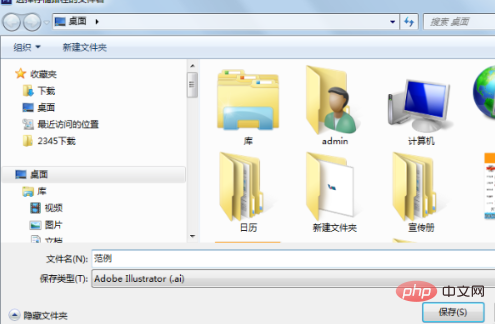
#7. The saved AI file appears on the desktop.
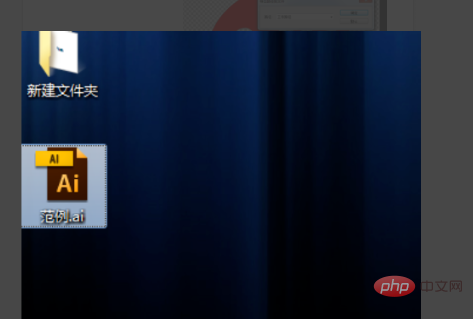
#8. Then you need to use AI to open the saved file. At this time, you can find that the file is converted into a vector image and opened.
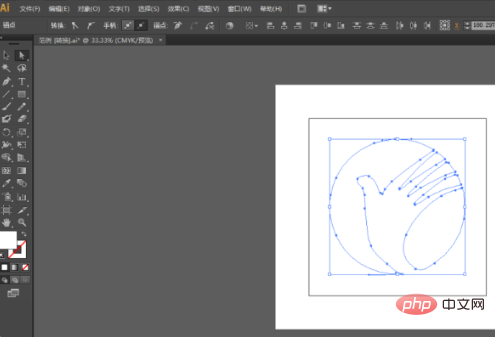
The above is the detailed content of How to convert PS to vector graphics. For more information, please follow other related articles on the PHP Chinese website!