

How to change the background color using PS?
Open the file
Open the ps software, select File-Open, select the picture, a dialog box will appear after selecting the picture, choose to keep it as is
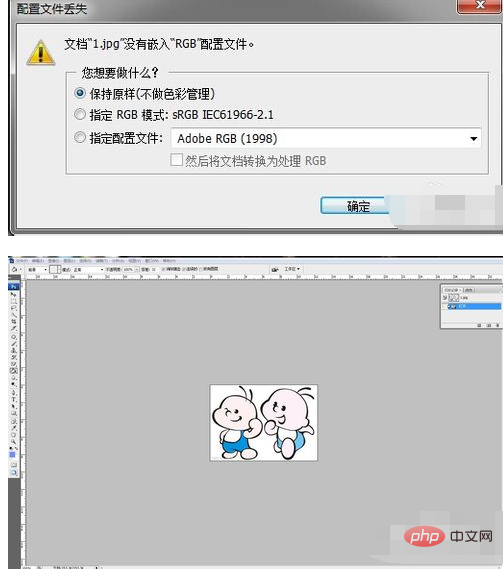
Remove background color
Select the Magic Eraser tool and click in the background. At this time, the layer is transparent
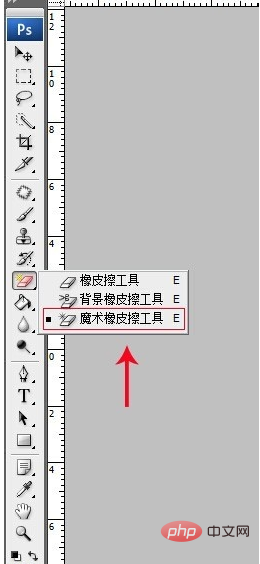
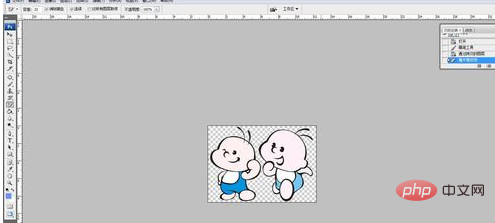
Create a new layer and fill it with a new color
In the right workspace, add a new layer. In the new layer editing state, select the required foreground color and select Use the paint bucket tool to fill in the color

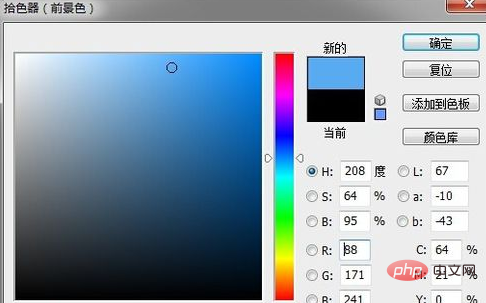
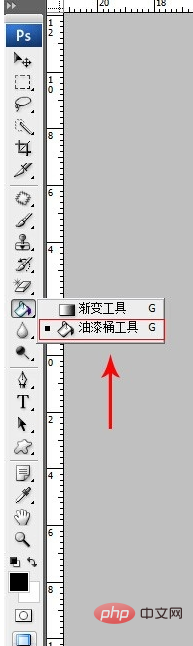
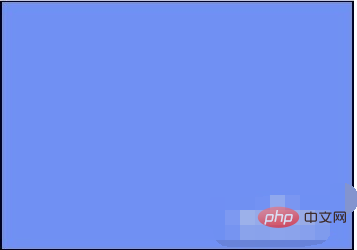
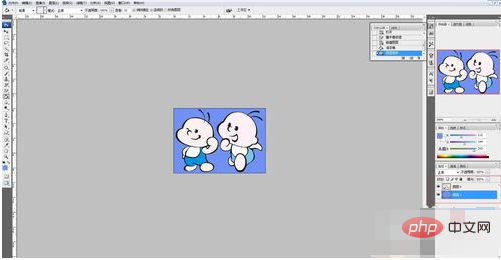
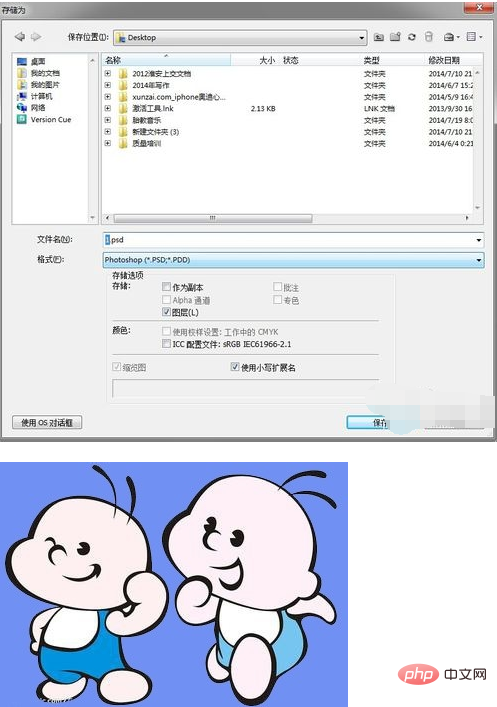
The above is the detailed content of How to change background color using ps. For more information, please follow other related articles on the PHP Chinese website!