

#How to fill the color with the ps eyedropper tool?
First open our own material in ps.
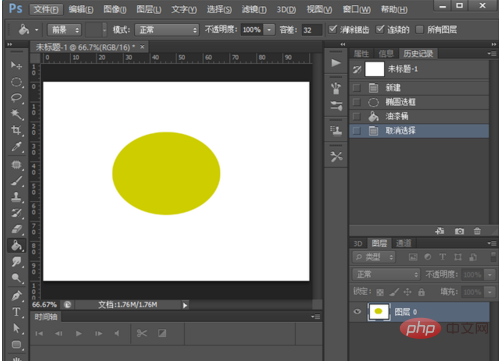
Find your favorite color online.
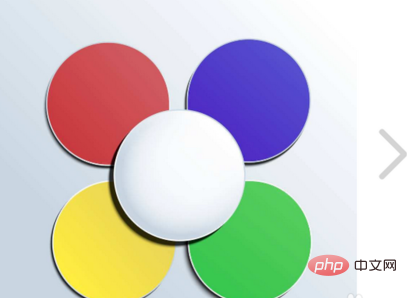
Use the snipping tool to copy the image and press "Ctrl V" to paste it into PS (PS will automatically generate a new layer when pasting).
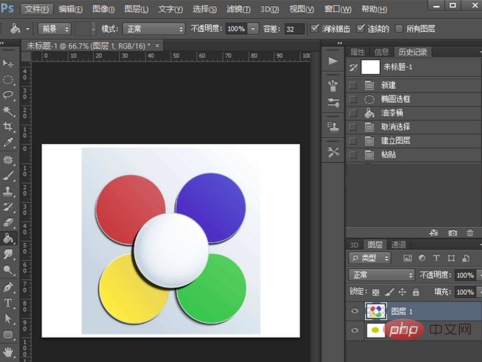
Use the move tool to move the image to be colored to the side.

Select the eyedropper tool and click on the color image. In this way, you will see that the foreground color changes to the color we selected.
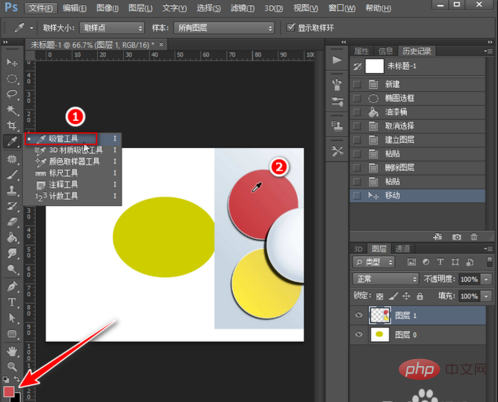
Select the area we need to fill with color.
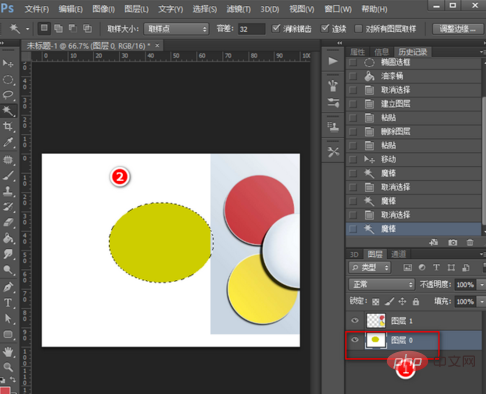
Select the paint bucket tool, then click on the selection to fill it with color.
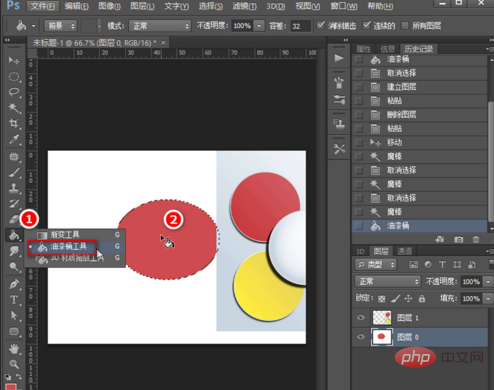
Just delete the auxiliary layer.
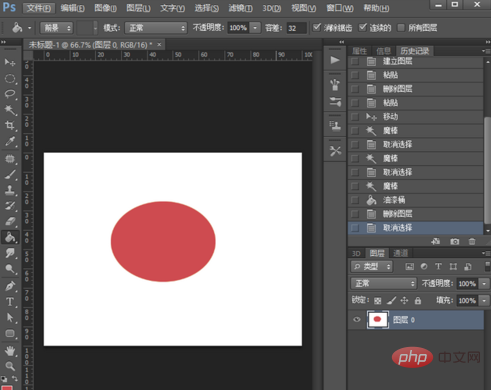
The above is the detailed content of How to fill color with PS eyedropper tool. For more information, please follow other related articles on the PHP Chinese website!