
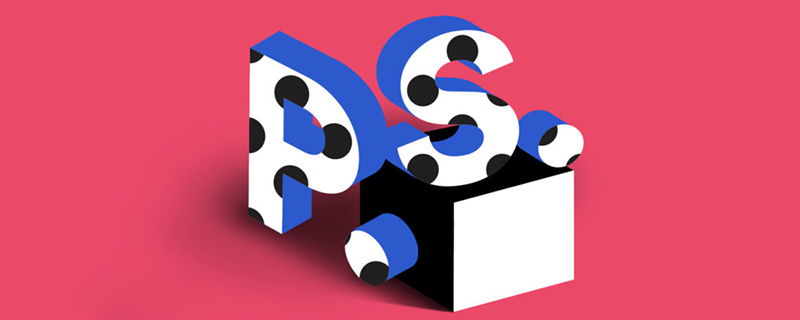
How to add artistic text in ps?
It is very simple to add artistic words to pictures, just do this
First open the picture

Select the text tool , write the text you need in the appropriate place on the screen, and confirm the layer
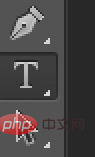
It seems that the text is a bit small, it doesn’t matter, click the text layer first to change the layer Making sure.

Open the text panel to adjust the position, size, font, color, etc. of the text
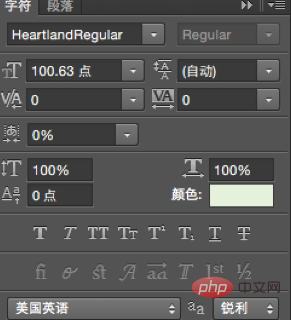
Choose a thoughtful romance The font

looks much better. This is actually okay, but if you want to further enhance the effect, you can bring up the layer style window. You can see this window by double-clicking the text layer.
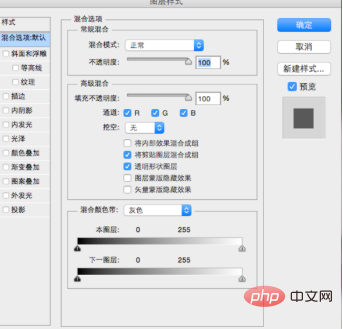
Move a few times You can use numerical values to change words like this. In fact, there are many tricks in it, so you can play with it as you like.

If you still feel it’s not enough, you can also do this: click text in the menu bar>>Text Transform
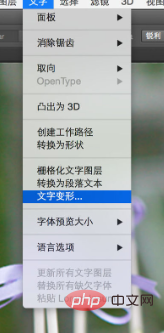

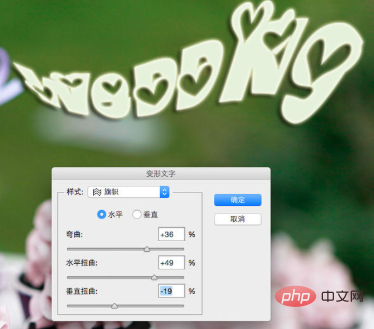

The above is the detailed content of How to add artistic text in PS. For more information, please follow other related articles on the PHP Chinese website!