

psHow to set up the vertical text box?
1. First open photoshop and enter the main interface, and create a new canvas.
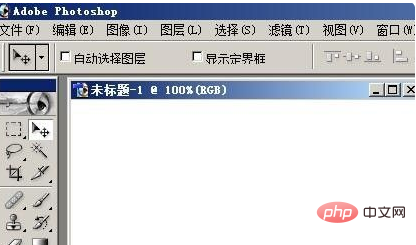
2. Then click the "Capital T" (Text Tool) in the toolbar on the left side of the page, and directly select the "Vertical Text Tool" in the option box. .
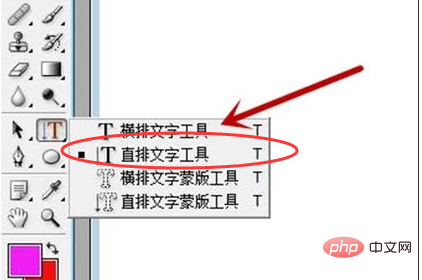
#3. Then set the attributes of the input text at the top of the page to ensure that the text is displayed reasonably on the canvas.
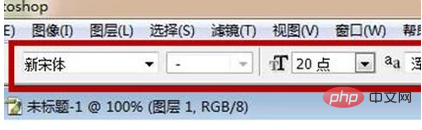
#4. Then click the mouse on the blank space of the newly created canvas, and a text box will appear. Enter a piece of text in the text box, and the vertical text will appear directly as shown below.

The above is the detailed content of How to set vertical text box in PS. For more information, please follow other related articles on the PHP Chinese website!