
#How to create a database in navicat?
1. Start the Mysql database in the service
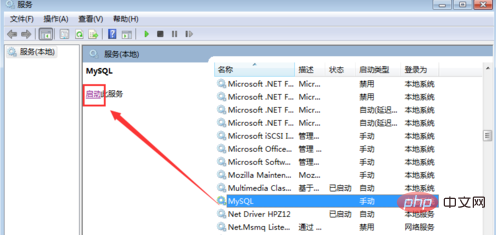
2. Open navicat
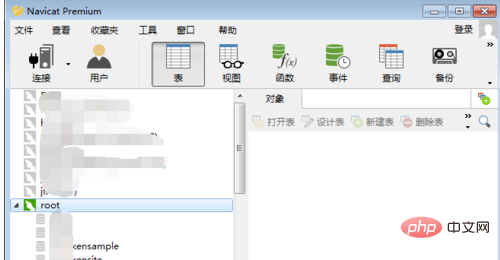
3. Select the database connection "root" and right-click - "New Database
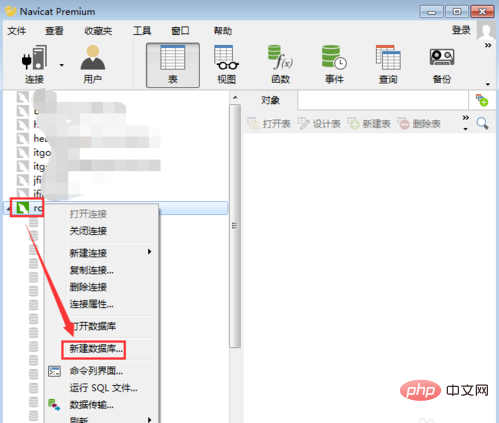
4. Fill in the database name. Note that the name does not start with a number, and does not contain Chinese characters or spaces. , special characters, etc.
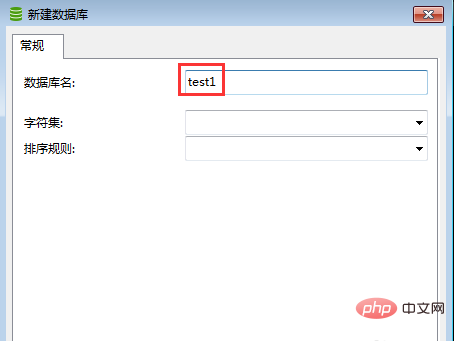
5. Select "Character Set", the commonly used one is utf8
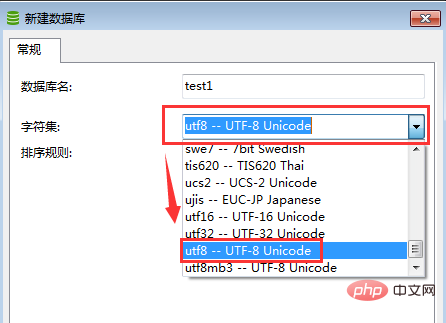
6. Select " "Sort" here select the first utf8
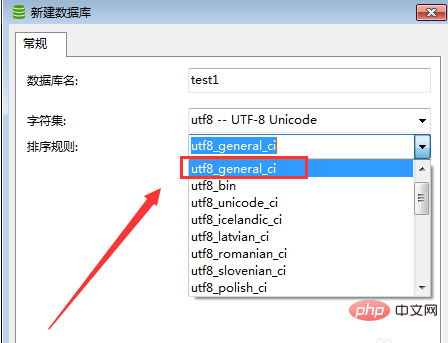
7. Click "OK" and the database will be created
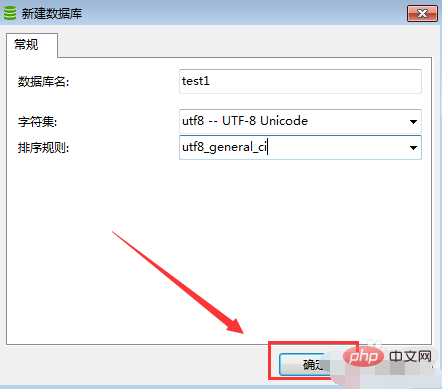
8. Double-click the newly created database to see the elements inside
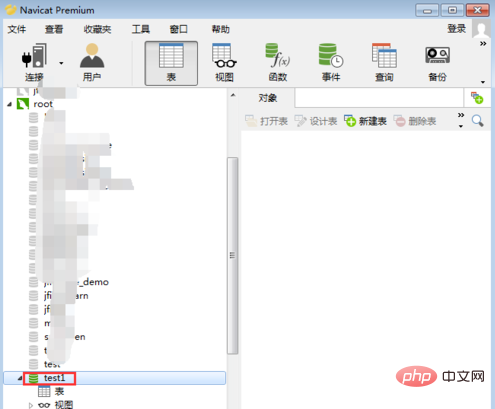
Related recommendations: "Navicat for mysql usage graphic tutorial"
The above is the detailed content of How to create a database manually in Navicat. For more information, please follow other related articles on the PHP Chinese website!