
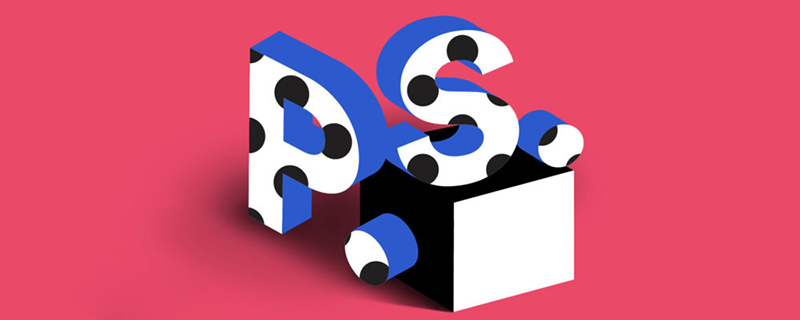
How to use the ps shape tool?
First, we open the photoshop software and create a new 1024*1024 white canvas.
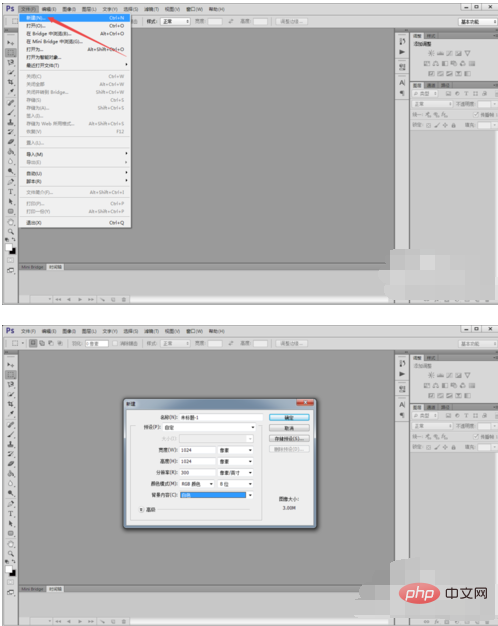
Click the "Ellipse Tool" on the left, set the fill color to yellow, no border, and hold down "shift" to draw a circle.
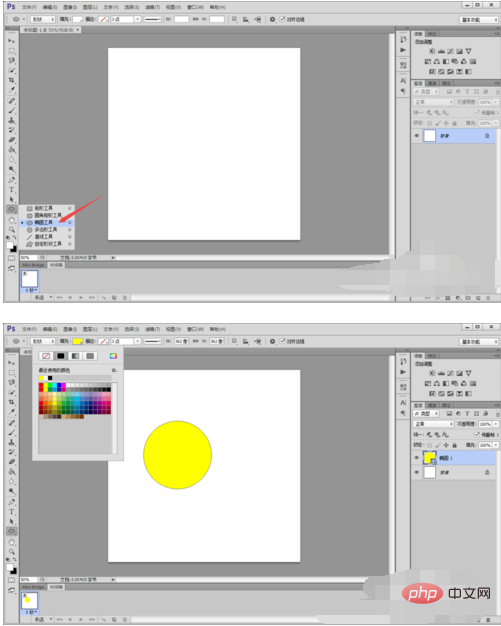
Then select the "Rectangle Tool" and set the above shape attribute to "Merge Shape", hold down "Shift" and draw another square in the layer.
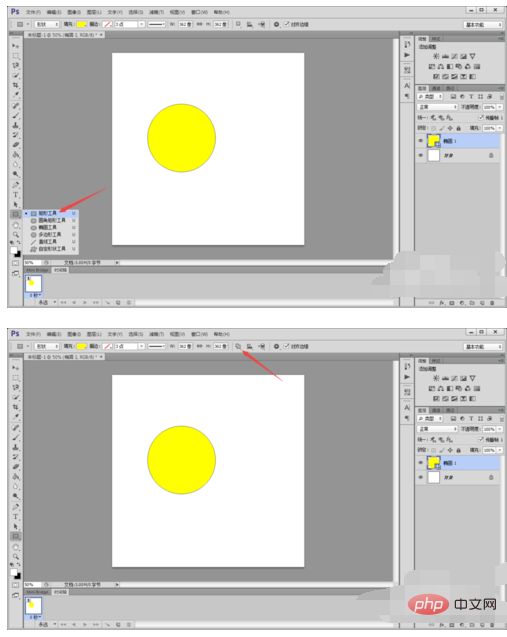
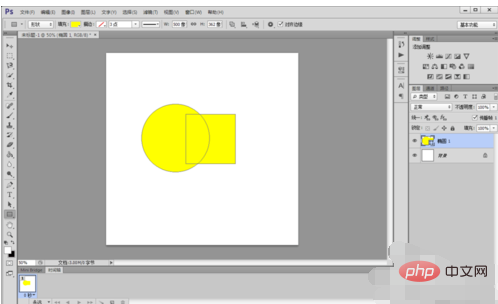
At this time, since we have selected "Merge Shapes", the circle and square are merged together.
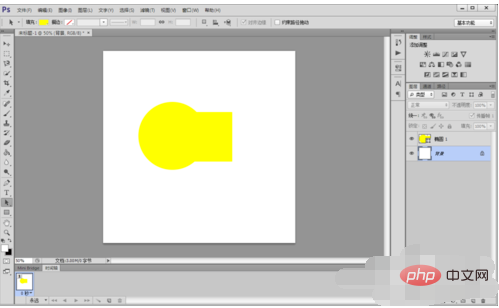
When we select "Subtract Top Shape", you can see that the top square shape area is subtracted from the circle.
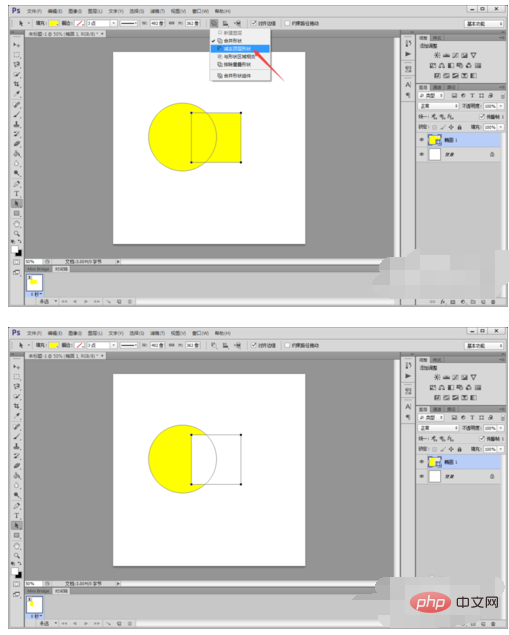
When we select "Intersect with shape area", the intersection of the square and the circle is marked yellow.
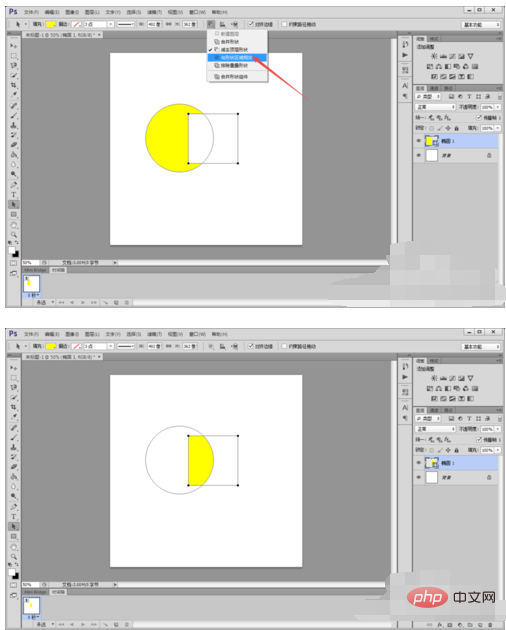
Finally, when we select "Exclude overlapping shapes", the overlapping parts of the two shapes are removed.
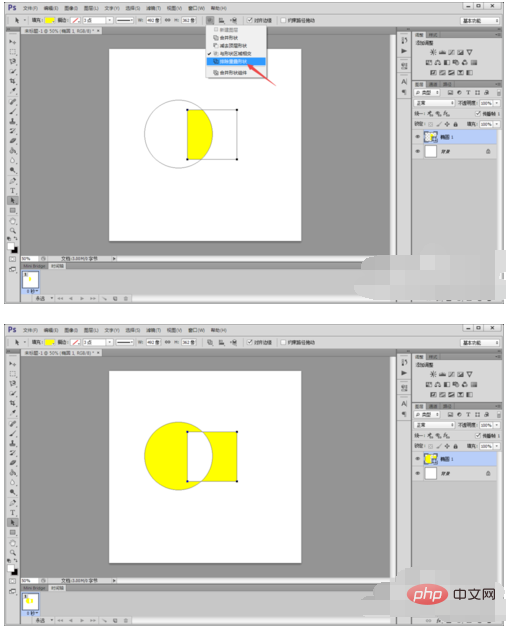
The above is the detailed content of How to use ps shape tool. For more information, please follow other related articles on the PHP Chinese website!