

How to make a circle in PS?
1. Create a new file, and the color mode must be RGB color.
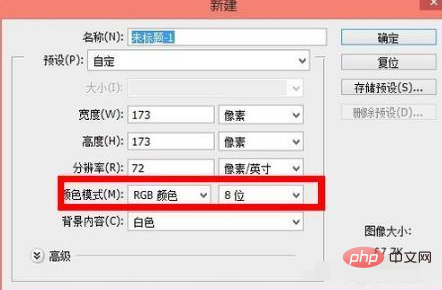
#2. Select the Ellipse tool from the left toolbar.
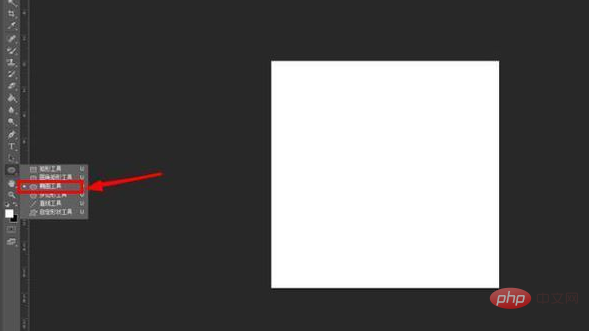
3. Select a foreground color, hold down shift to draw a perfect circle, then CTRL C to copy, and then CTRL V to paste. At this time, the two circles overlap. , four points are seen.

#4. Hold down CTRL T to display a bounding box, then long press SHIFT ALT, and hold down the left mouse button to pull the shape inward.
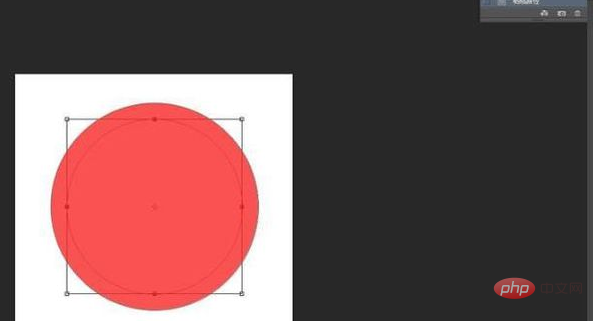
5. Click OK on the panel.
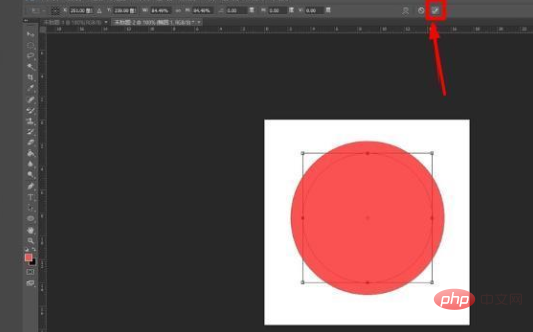
#6. Select Exclude Overlapping Shapes from the drop-down menu on the upper panel.
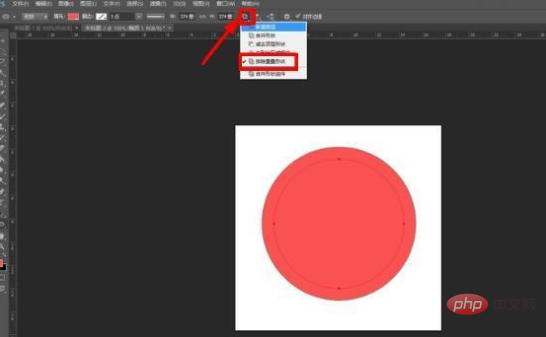
7. A standard circle has been drawn.
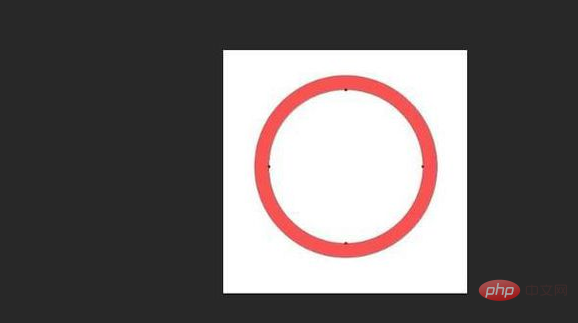
The above is the detailed content of How to make a circle in PS. For more information, please follow other related articles on the PHP Chinese website!