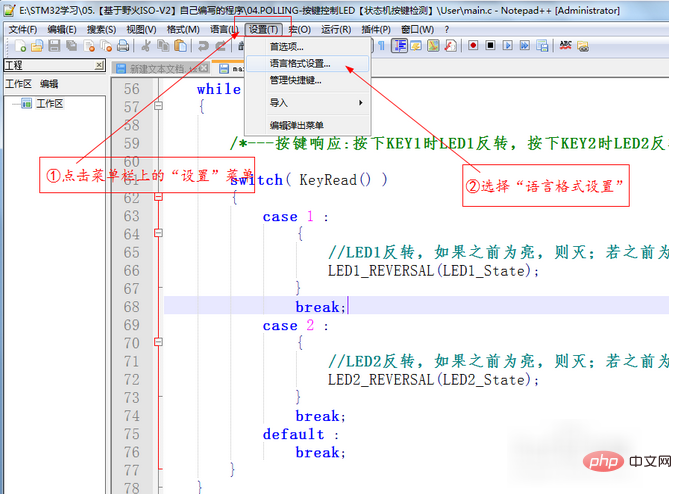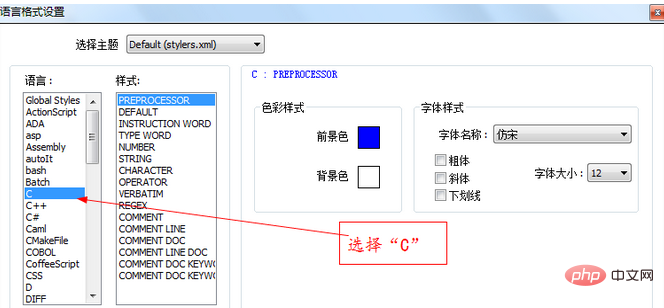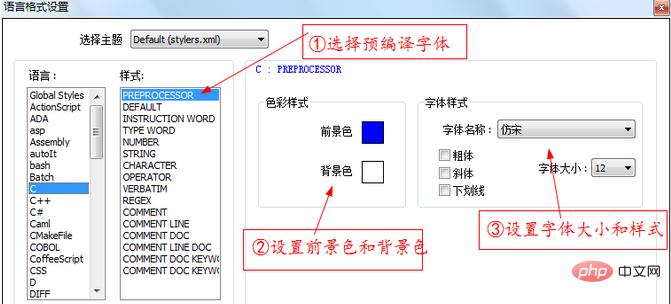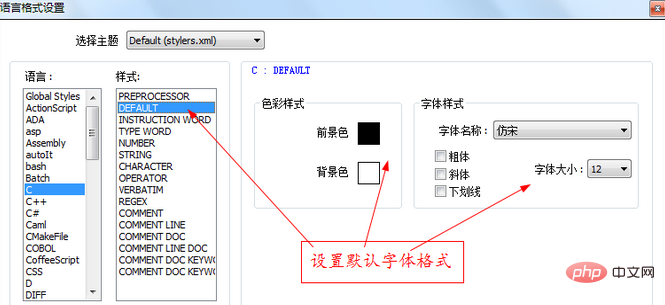Notepad is a very easy-to-use code editor. When using Notepad, we often need to make some font settings according to our own habits, such as font color, size, etc. Let me teach you how to format fonts in Notepad.
Recommended tutorial: notepad usage tutorial
## 1. First, click the "Settings" menu on the menu bar. Then select "Language Format Settings" in the pop-up drop-down list. The specific operation is as shown in the figure below:
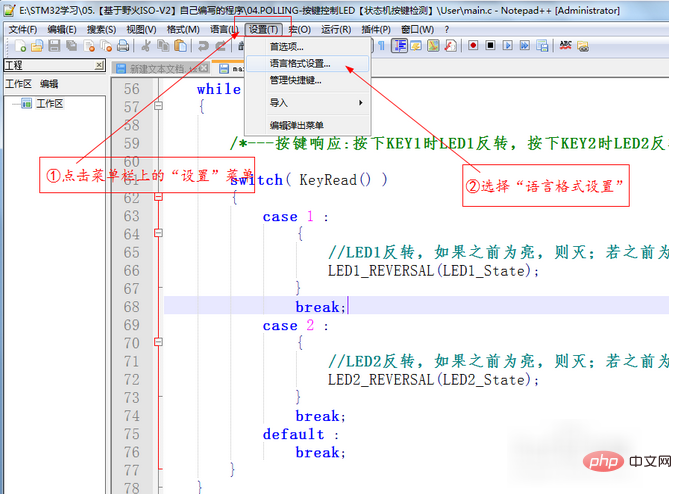
2. After selecting "Language Format Settings", the system will The language format setting dialog box automatically pops up. Here we choose "C" to indicate that we will set the .c format file. The specific operation is as shown in the figure below
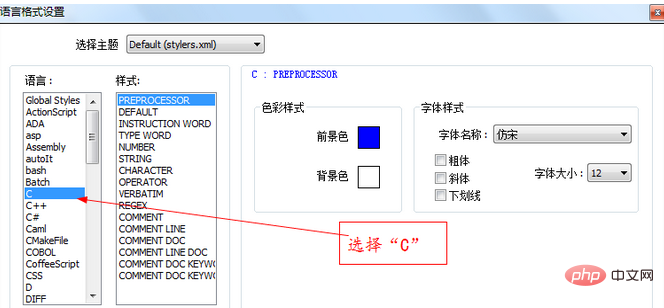
3. Set the precompiled font format. Following the previous step, we select "PREPROCESSOR" in the "Style" column to indicate that we want to set the precompiled font. The specific operation is as shown in the figure below
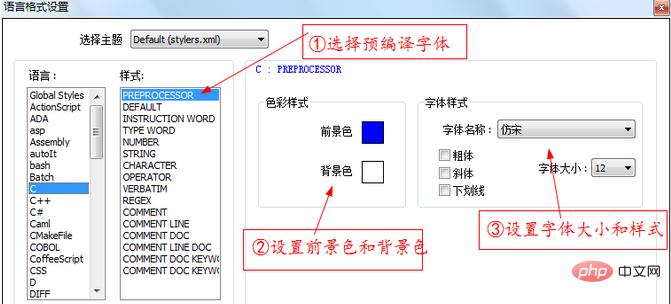
4. Set the default font format. Following the previous step, we select "DEFAULT" in the "Style" column to indicate that we want to set the default font. The specific operation is as shown in the figure below
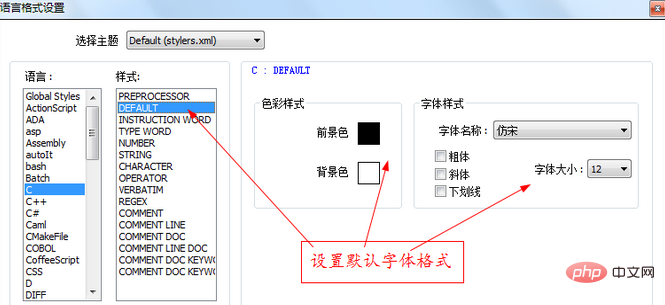
The above is the detailed content of How to set font in notepad. For more information, please follow other related articles on the PHP Chinese website!