
Navicat exports the table structure
Step 1: Open Navicat and connect to MySQL (recommended tutorial: navicat tutorial)
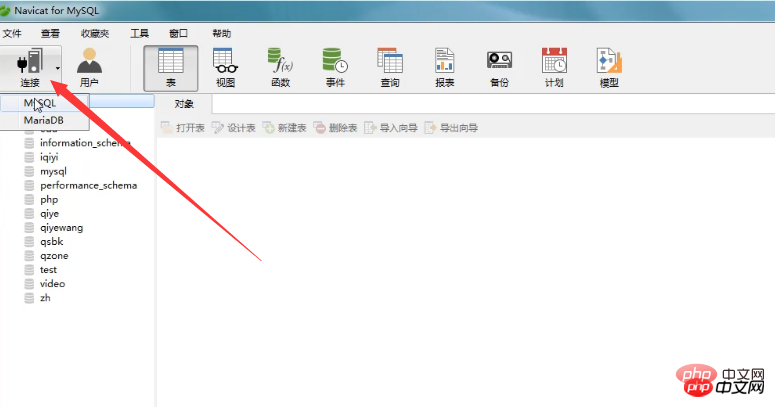
As shown below, click Connect to MySQL and enter the connection name and password.
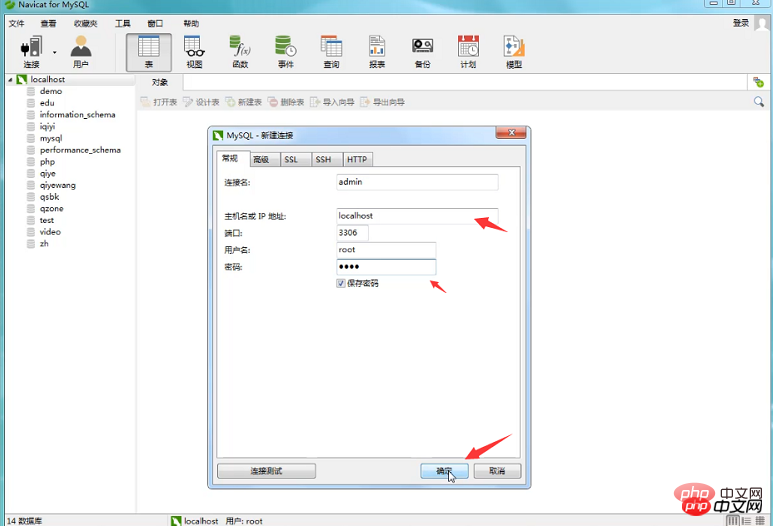
Step 2: Open the database and export the table structure
Here we have a file named php Right-click on this database. After right-clicking, you can see the related properties shown in the figure below. Select the dump sql file, and then select [Structure Only] according to your own export requirements for the database. (Dumping the sql file means exporting the sql file)

Step 3: Select the location where the sql file is saved
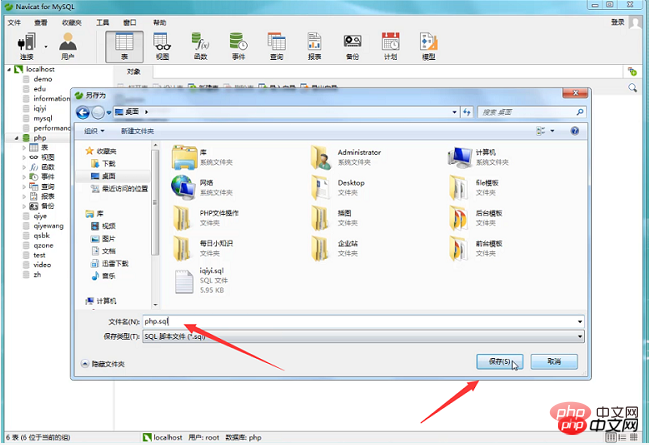
As shown in the figure below, the sql file is successfully exported.
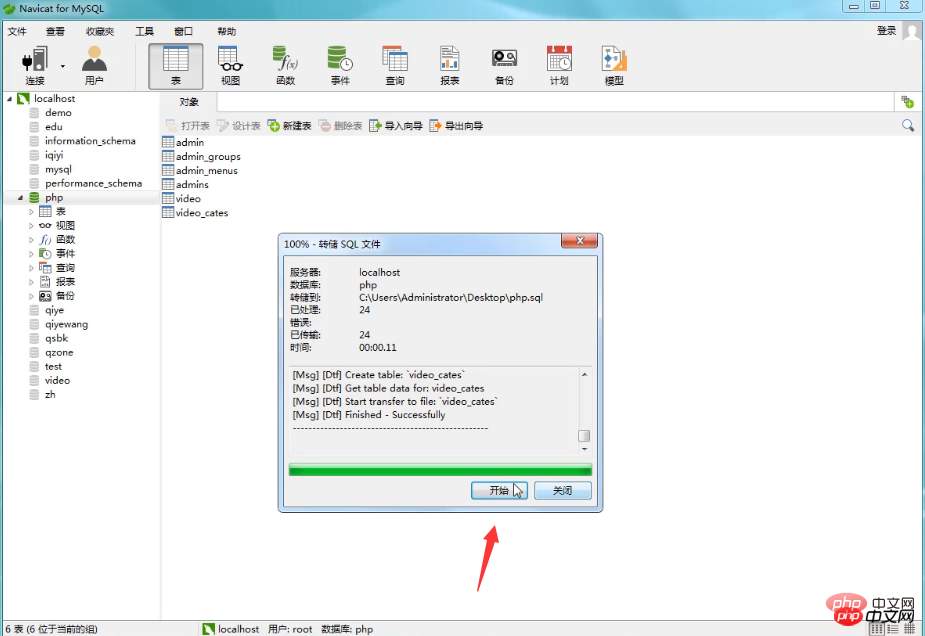
The above is the detailed content of How to export table structure in navicat. For more information, please follow other related articles on the PHP Chinese website!