
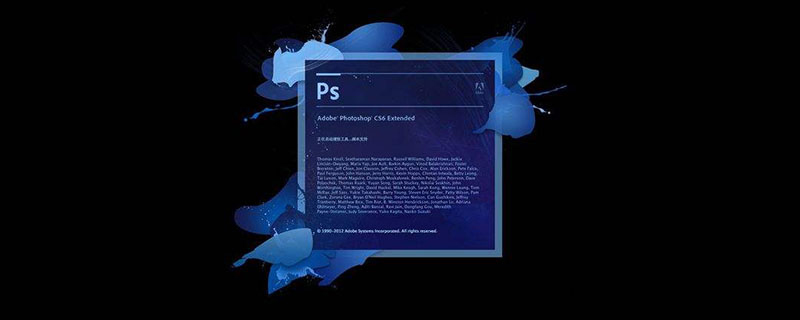
#ps How to polish your ID photo?
Open PS, [Import] material, [Ctrl J] to copy the layer, select [C] crop tool, 3.5:4.9, press [Shift] key to zoom and crop (leave the ID photo avatar is enough).
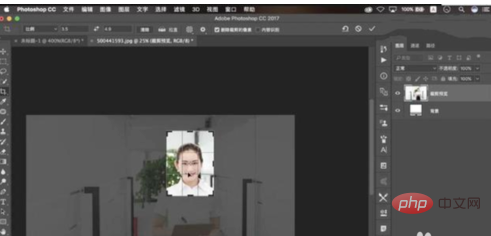
Create a new [Layer] and set [Foreground and Background Color] R:67, G:134, B219. 【Ctrl Delete】Fill the background color.
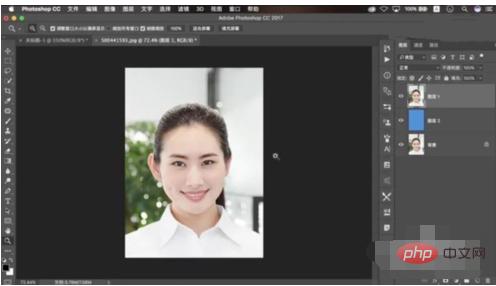
Select the [Quick Selection Tool] to make a selection. [Shift F6] Feather radius 0.5 pixels. Click [Select and Mask], adjust [Smooth] to 28, [Feather] to 0.9 pixels, [Move Edge] to -74%, and click OK.

[Ctrl J] Duplicate the layer, move the background layer upward, select the [P] Pen Tool, and select it. [Ctrl Enter] converts the path into a selection, [Delete] deletes it. [Ctrl T] to adjust. Select the [M] marquee tool to make a selection. [Ctrl T] to adjust.
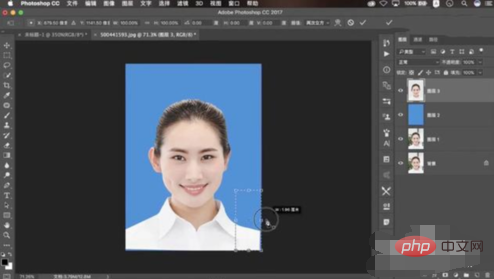
Select [Filter] Liquify, perform liquification adjustment [Ctrl J] to copy the layer, select [S] Clone Stamp Tool, opacity 68%, adjust.
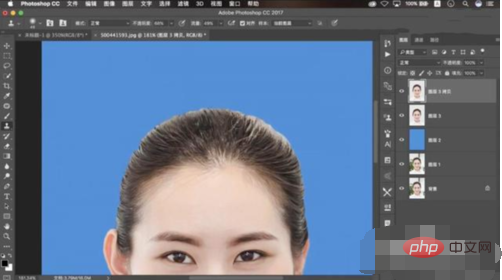
New [Exposure] Exposure -2.75. [Ctrl I] Reverse the mask, press [Alt] to embed downwards, select [Brush Tool], white brush, and smear.
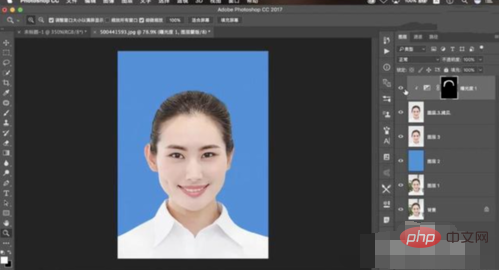
[Ctrl E] Merge layers. Select the [S] Clone Stamp tool, set the opacity to 30%, press [Alt] to sample and make adjustments. New [Optional Color] Yellow [Yellow] -76%. White【Black】-8%. [Ctrl I] Reverse the mask, select [Brush Tool], white brush, and apply.
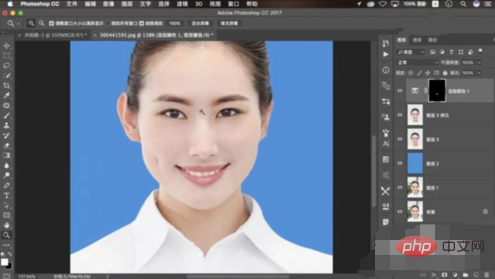
New [Color Level] 0, 1.00, 232. [Ctrl I] Reverse the mask, select [Brush Tool], white brush, and apply. . [Ctrl Alt Shift E] Stamp layer. Select [Filter] Liquify to adjust the liquefaction.
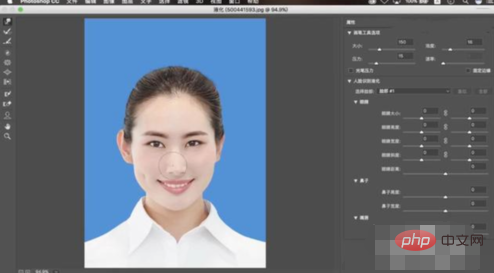
Select the [C] cropping tool to crop. Create a new [Layer], [Ctrl Delete] and fill it with white background color. Adjust position. [Ctrl J] Duplicate the layer, select the [C] crop tool, select the [V] move tool, and press [Alt] to copy.
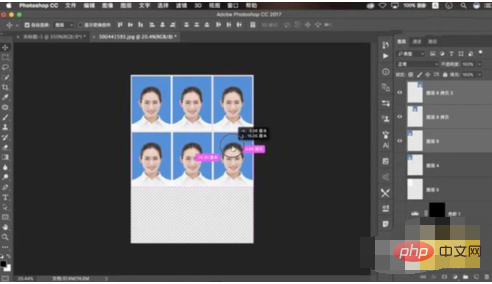
The completed renderings.

Recommended related articles:
1.psHow to change the background color of ID photos
2.How to use PS to modify the size of the ID photo?
Related video recommendations:
1.Zero basic proficiency in PS
The above is the detailed content of How to polish ID photo in PS. For more information, please follow other related articles on the PHP Chinese website!