
When developing a website, you often need to use a database to save data. How do we create a database and create a data table? The method is actually very simple. Below, Ozawa will teach you the operation process of how to use Navicat for MySql to create a database.
Recommended tutorial: navicat graphic tutorial
##1. Open the database management tool Navicat for MySql. It is Used to manage the creation, management and other operations of our database, as shown in the following figure: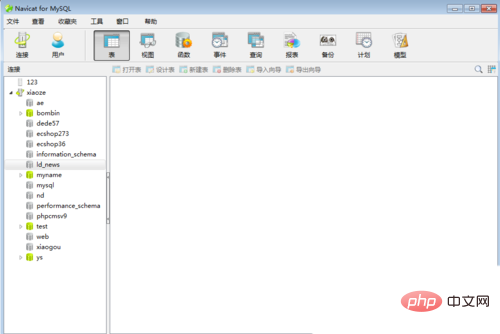
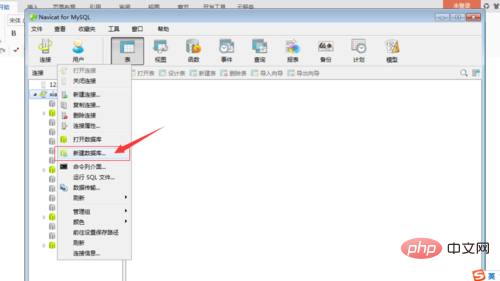
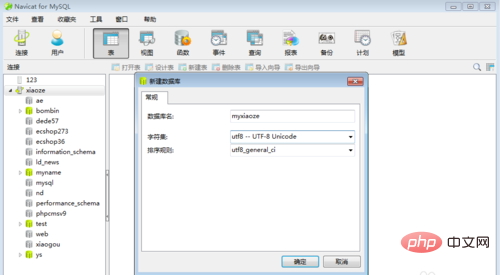
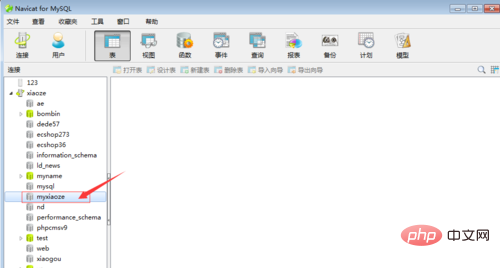
The above is the detailed content of How to create a new database in navicat. For more information, please follow other related articles on the PHP Chinese website!