

How to crop pictures in pscs6?
First, we open a picture at will and import it into ps.
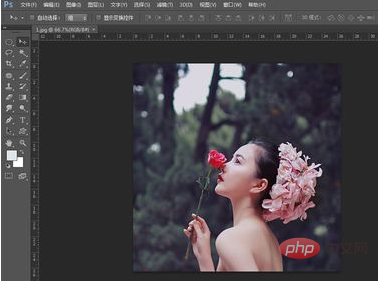
We find and select the cropping tool. Note that if you cannot find the cropping tool, it may display the slicing tool or other tools. Right-click and look for it. .
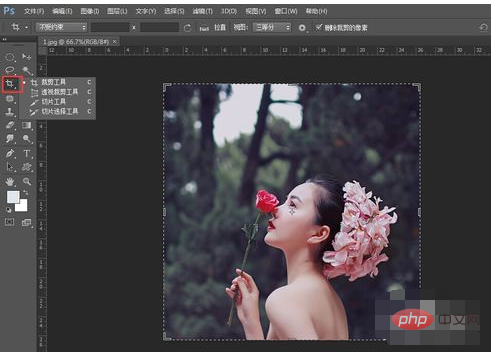
Note that when we select the cropping tool, the software will default to our cropping range of the entire image. This seems to be different from the previous settings where we had to drag ourselves. Moreover, the image is divided into a nine-square grid by default by the cropping tool. We only need to drag the edges to determine the cropping range.

#In the column above the picture, we can set the properties of the cropping tool. I think this is not very commonly used. You can take a look at it as needed.

Next, the editor will talk about one of my favorite usages. If you want to rotate and crop the photo, just put the mouse on a corner of the picture, and when the mouse logo changes When you rotate it into a curved arrow, you will find that the photo is rotated, but the cropping frame remains unchanged.

We can reduce the cropping box for cropping, or enlarge the cropping box for cropping (if the cropping box is larger than the photo size, the enlarged canvas will be cut off by default)


The above is the detailed content of How to crop pictures in pscs6. For more information, please follow other related articles on the PHP Chinese website!