
1. The mysql configuration file is in /etc/mysql/my.cnf, as shown in the figure below. The content in the configuration file is very rich. We can see the mysql user, listening port number, data file storage directory, etc.

#2. Use the cat command to view the contents of my.cnf. As shown in the figure below, in the my.cnf configuration file, the default IP of bind-address is 127.0.0.1, which means that connections are limited to the local IP. If mysql is not configured, Navicat or other remote connection tools cannot be used to connect to the database.
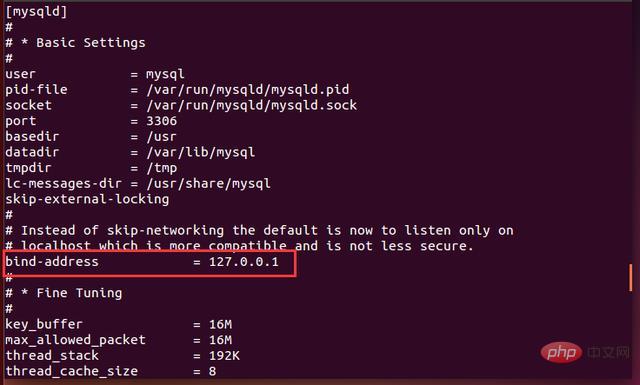
#3. In order to allow other external IPs to access it normally, the IP corresponding to bind-address needs to be set to 0.0.0.0. Use vi or vim to edit the my.cnf configuration file. After the configuration is completed, as shown in the following figure:
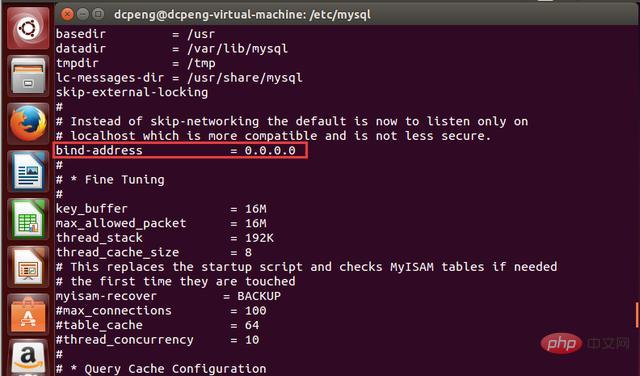
4. After changing the configuration file my.cnf, you need to modify mysql To restart, enter the command: sudo service mysql restart, as shown in the following figure:
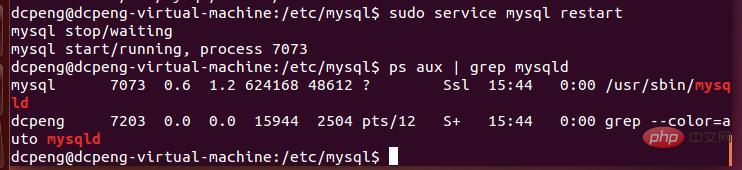
Enter the process view command. You can see that the mysqld process already exists, indicating that mysql has started successfully.
5. Next, connect to the database remotely through Navicat. Check the IP through ifconfig. You can see that the IP address is 192.168.255.131.
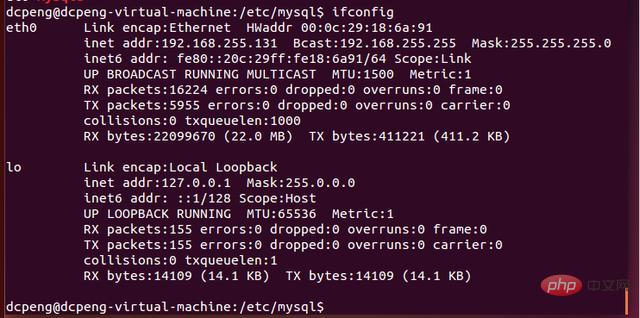
Related recommendations: "Navicat for mysql graphic tutorial"
6. Open Navicat, and then click New Connection, as follows As shown in the picture:
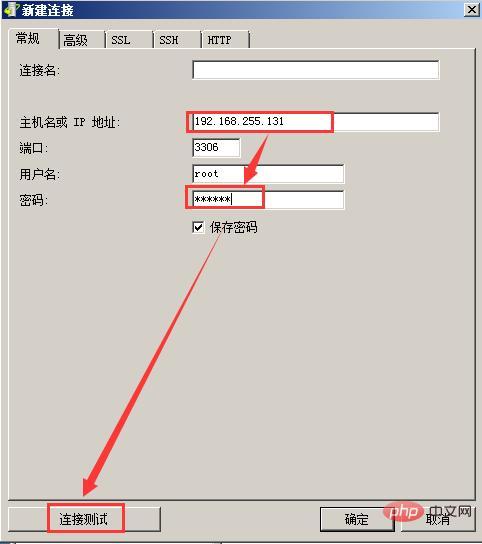
#7. Click "Connection Test" and the following interface will pop up. It means that the connection test failed because we have not yet authorized the mysql remote connection. The permission issue of Mysql is very strict. Even though we have opened the IP address, we have not yet authorized the root user because the connection still fails. In other words, after we authorize the root user, we will be able to access the database normally even if the IP address is not 127.0.0.1 in the future. If not set, by default, except for local localhost connections, other external IP connections will be invalid. Although their IP is bound on 0.0.0.0, they still have no permissions.
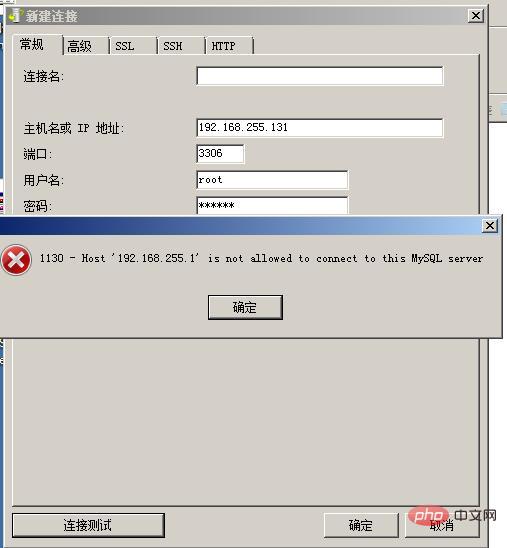
8. Next, we continue to enter mysql in Ubuntu.
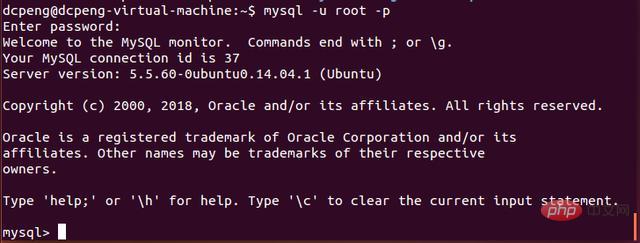
9. Enter the remote authorization command. The syntax template is as follows: grant all privileges on library name.table name to 'username'@'IP address' identified by 'password' with grant option;
Here, the editor enters the command in the Ubuntu command line according to his own situation: grant all privileges on *.* to 'root'@'% ' identified by '123456' with grant option ;
*.* is a regular expression, which represents authorization for all tables; root represents the root user; % represents all external IPs; 123456 represents the password.
As shown in the figure below:
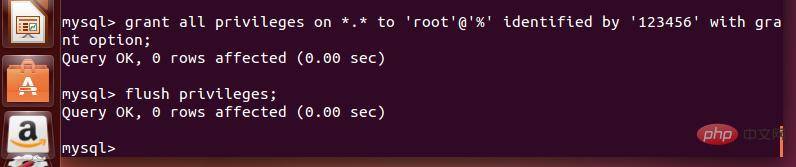
10. After authorization, enter the command: "flush privileges;" to refresh the permissions, as shown in the figure above. After that, you can exit the mysql database.
11. At this time, go to Navicat and try the connection test again, as shown in the figure below. At this point you can see that the test connection is successful.
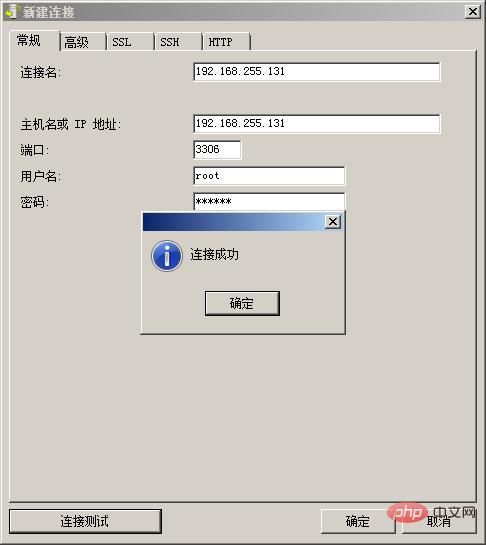
12. Click OK, and then you can see on the Navicat main page that the database with the IP address 192.168.255.131 is already in Navicat.
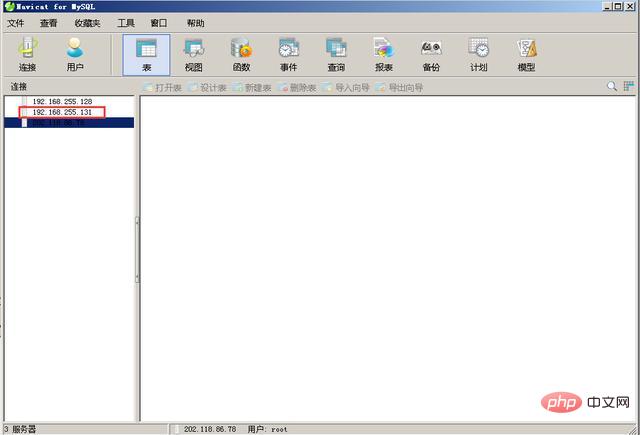
13. Double-click the 192.168.255.131 database on the left to see the database information. After that, you can remotely operate the database in Navicat, which is synchronized with the database in Ubuntu.
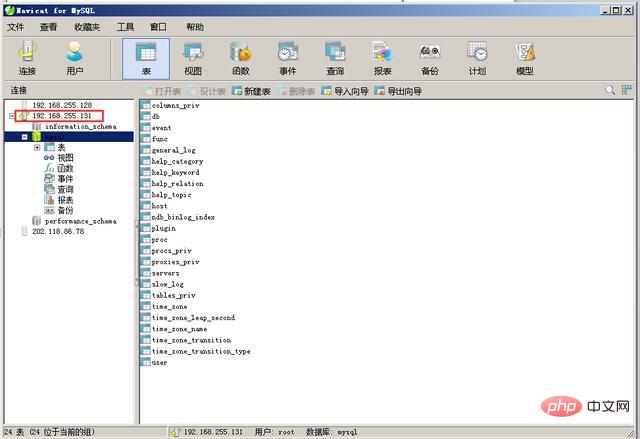
The above is the detailed content of How to connect navicat to msql on ubuntu. For more information, please follow other related articles on the PHP Chinese website!




