
Navicat is a fast software designed to simplify database management and reduce system management costs. It is designed to meet the needs of database administrators, developers and small and medium-sized businesses. Navicat is built with an intuitive graphical user interface that allows you to create, organize, access and share information in a secure and easy way. Below we will introduce to you how to use navicat to add columns to the table.
Recommended tutorial: navicat graphic tutorial
##1. Open navicat, select the database to be operated, and select Table, right-click and select New Table.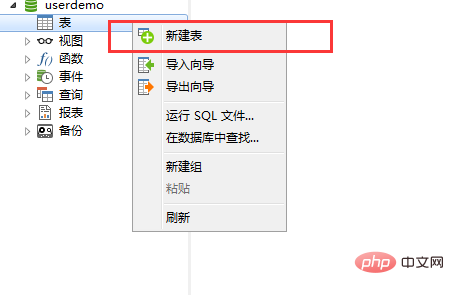
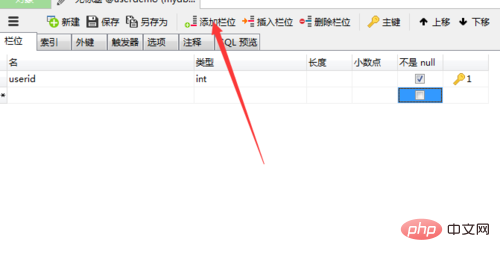
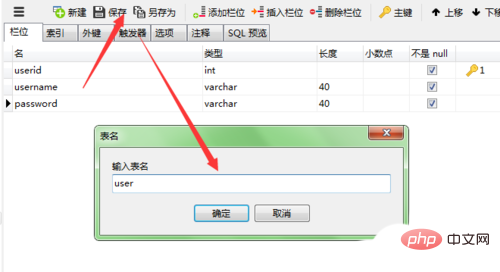
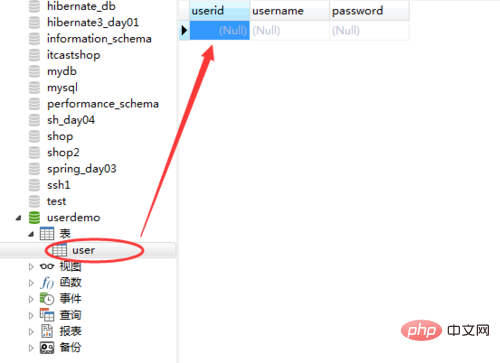
The above is the detailed content of How to add columns when creating a table using navicat. For more information, please follow other related articles on the PHP Chinese website!
 Commonly used mysql management tools
Commonly used mysql management tools
 What does win11 activation status activity mean?
What does win11 activation status activity mean?
 What does web server mean?
What does web server mean?
 Why can't my mobile phone make calls but not surf the Internet?
Why can't my mobile phone make calls but not surf the Internet?
 The difference between * and & in C language
The difference between * and & in C language
 Free personal website source code
Free personal website source code
 Solid state drive data recovery
Solid state drive data recovery
 How to open mobi file
How to open mobi file