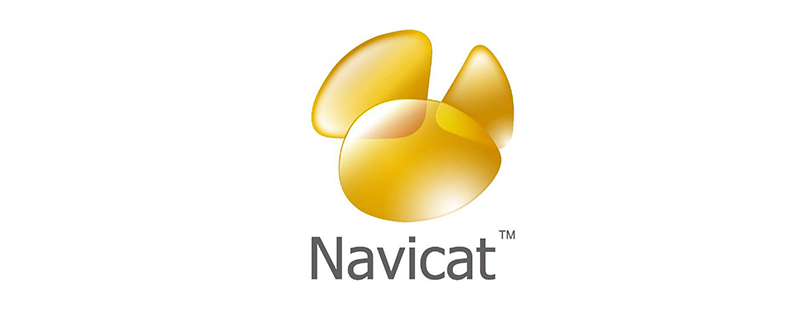
The following describes how to use Navicat to add new records to the database table.
Recommended tutorial: navicat graphic tutorial
1. Open Navicat
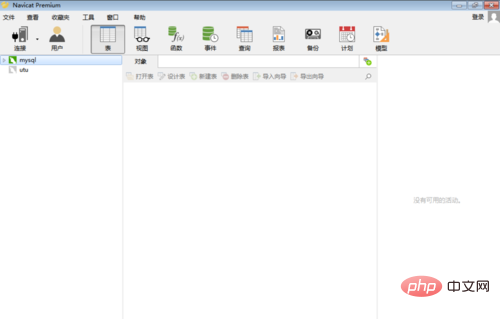
2. Open the database where the data table is located, right-click the database table where you want to add records, and then click [Open Table]
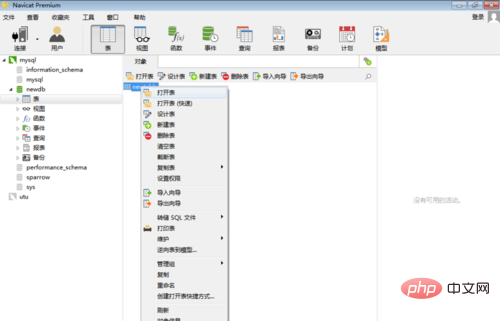
3 . At this time, it is displayed that the database table already has data. In the example, there is no record
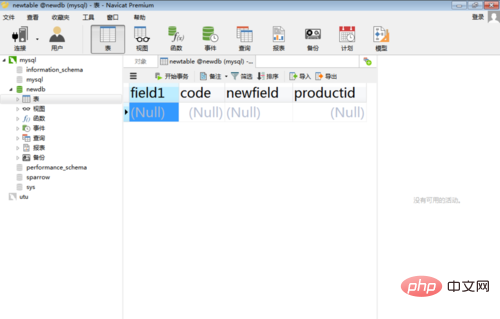
4. Directly enter the information of the first record in the table. General fields can be entered directly
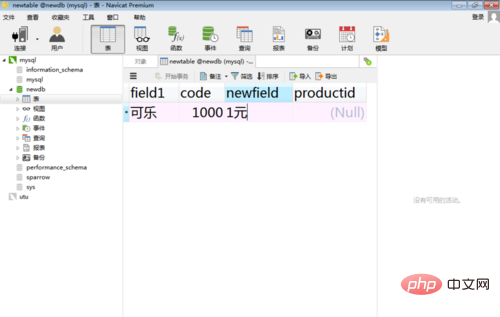
5. For foreign key fields, you can directly select the optional value and click [OK]
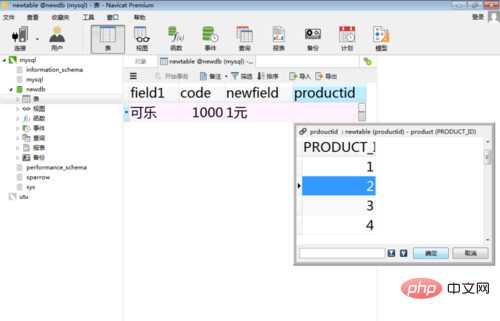
6. Click the check mark below to apply the modification, thus completing the addition of the first record
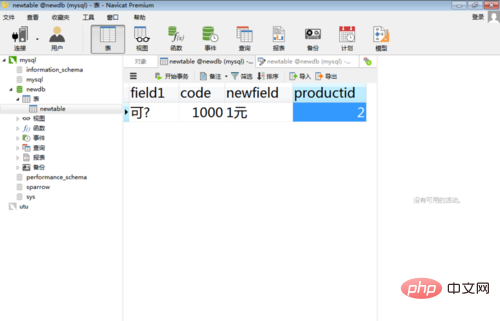
7. Click [ ] below to add multiple records in the same way
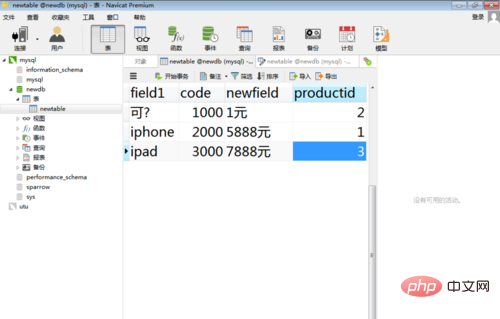
The above is the detailed content of How to use navicat to add new records to a database table. For more information, please follow other related articles on the PHP Chinese website!