
Use navicat to quickly create a database. Let’s take creating a Mysql database as an example. The operation of other databases in navicat is the same.
Recommended tutorial: MySQL database introductory video tutorial
1. Open navicat
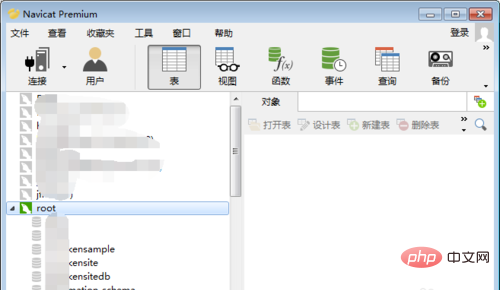
2. Select the database connection "root" Right-click - "Create new database
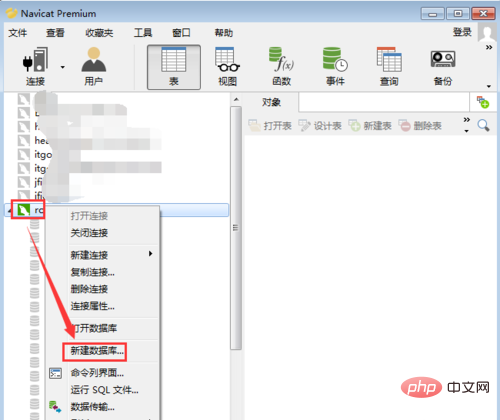
3. Fill in the database name. Note that the name does not start with a number, and does not contain Chinese, spaces, special characters, etc.
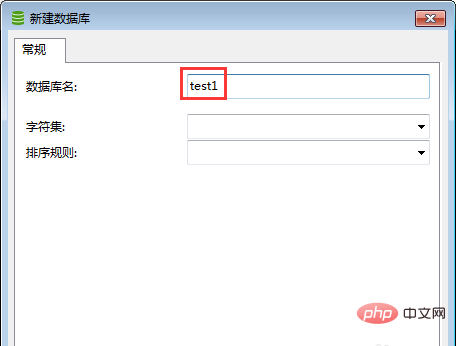
4. Select "Character Set", the commonly used one is utf8
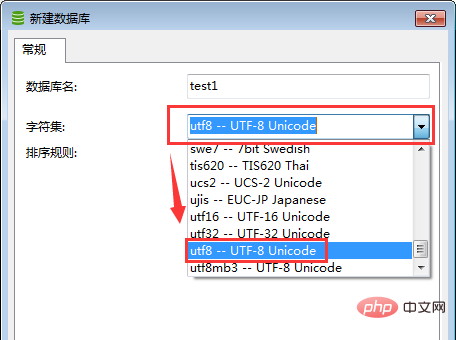
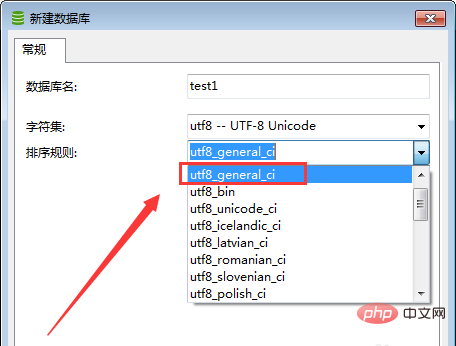
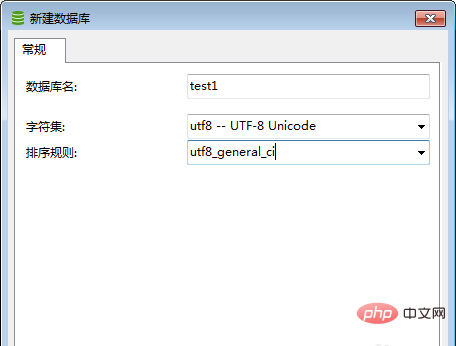
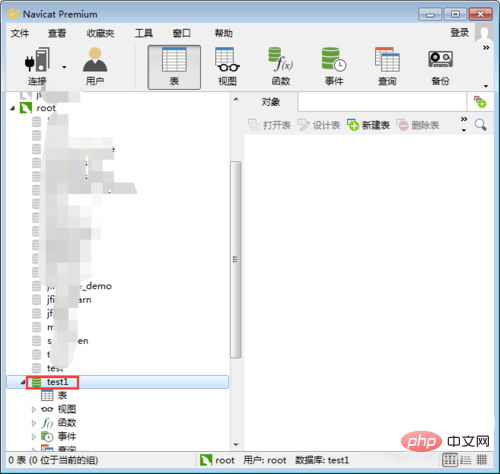
The above is the detailed content of How to create a database in navicat. For more information, please follow other related articles on the PHP Chinese website!