
Open the navicat tool, connect to your own mysql server, then right-click on the connection as shown in the picture and select New Database.
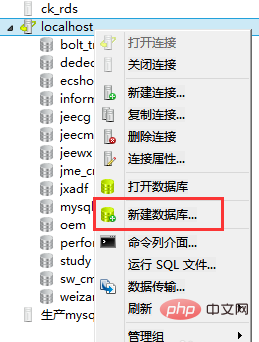
Related recommendations: "Navicat for mysql graphic tutorial"
In the new database dialog box, you need to enter the database name , select the character set and collation, and it is recommended to use an English name for the name.
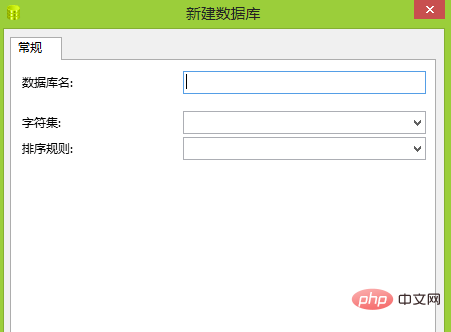
There are many lists in the character set drop-down box. You can enter keywords to filter, as shown in the figure. Enter utf to filter out the character sets starting with utf, which are commonly used. utf-8 and gbk character sets.
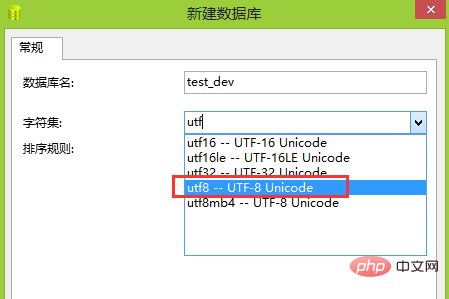
When choosing sorting rules, you need to pay attention to the difference between utf8_general_ci, utf8_general_cs, and utf8_bin. The full name of ci is case insensitive, which means case insensitive, and cs is case sensitive. bin is stored as binary data and is case-sensitive. If the database is required to be case-insensitive, you need to choose the one ending in ci.
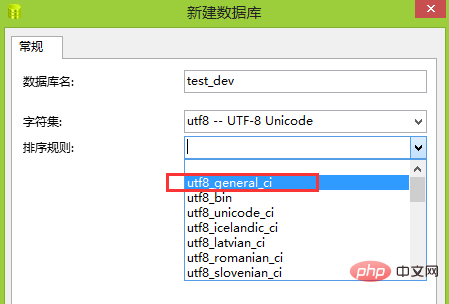
After completing the above, click OK and a new database will be created. As shown in the figure, the test_dev database has been created. The tables and other objects in the database just created are empty. You can create the corresponding table objects later as needed.
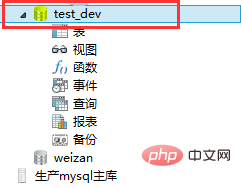
Let me introduce again, if the database is no longer needed, how to delete it, select the database, right-click and select delete database.
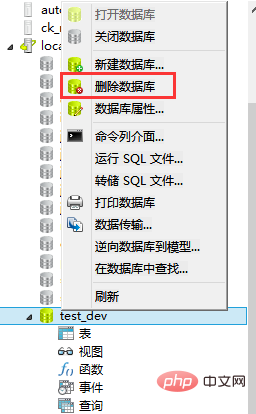
The above is the detailed content of Steps to create a new database in navicat. For more information, please follow other related articles on the PHP Chinese website!




