
The following explains the powerful and easy-to-use column editing function in Notepad.
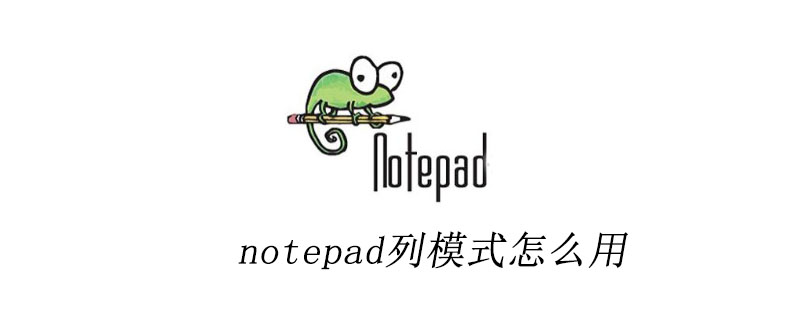
What is column editing mode(recommended learning: notepad use)
In ordinary editors, when editing text, selecting part of the content is operated within the range of one or more lines, from left to right, so it can be regarded as line mode.
Corresponding to this is the column mode in the up and down direction.
After entering column mode, the order and range of operations are within the selected range, from top to bottom, such as inserting all certain characters, etc., within the selected column mode operation area, so For each line involved, these characters are inserted accordingly.
When some advanced operations require editing of different columns at the same time, then the column editing mode is very useful.
Basic operations of Notepad's column editing mode
In Notepad, after holding down the Alt key, you are in column (editing) mode.
For example, hold down the Alt key and select multiple columns from top to bottom here:
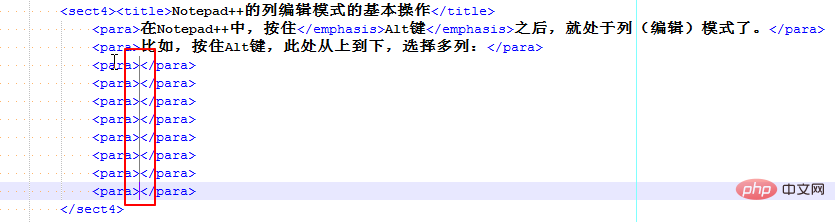
Then enter the same content in multiple lines at the same time, the effect is as follows:
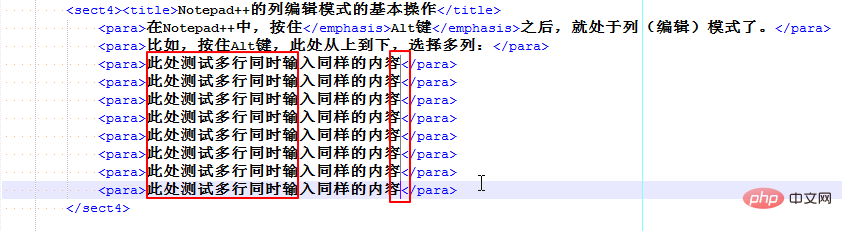
The above is the detailed content of How to use notepad++ column mode. For more information, please follow other related articles on the PHP Chinese website!